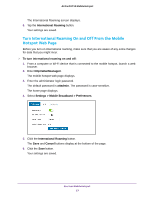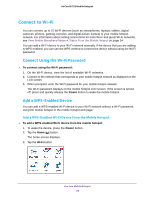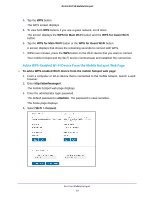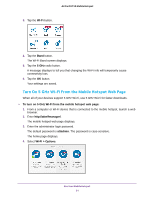Netgear AC815S User Manual - Page 28
Connect to Wi-Fi, Connect Using the Wi-Fi Password, Add a WPS-Enabled Device
 |
View all Netgear AC815S manuals
Add to My Manuals
Save this manual to your list of manuals |
Page 28 highlights
AirCard 815S Mobile Hotspot Connect to Wi-Fi You can connect up to 15 Wi-Fi devices (such as smartphones, laptops, tablets, digital cameras, printers, gaming consoles, and digital picture frames) to your mobile hotspot network. For information about setting connections for main Wi-Fi and guest Wi-Fi networks, see View Mobile Broadband Network Status From the Mobile Hotspot on page 24. You can add a Wi-Fi device to your Wi-Fi network manually. If the device that you are adding is WPS enabled, you can use the WPS method to connect the device without using the Wi-Fi password. Connect Using the Wi-Fi Password To connect using the Wi-Fi password: 1. On the Wi-Fi device, view the list of available Wi-Fi networks. 2. Connect to the network that corresponds to your mobile hotspot network as displayed on the LCD screen. 3. When prompted, enter the Wi-Fi password for your mobile hotspot network. The Wi-Fi password displays on the mobile hotspot LCD screen. If the screen is turned off, press and quickly release the Power button to wake the mobile hotspot. Add a WPS-Enabled Device You can add a WPS-enabled Wi-Fi device to your Wi-Fi network without a Wi-Fi password, using the mobile hotspot or the mobile hotspot web page. Add a WPS-Enabled Wi-Fi Device From the Mobile Hotspot To add a WPS-enabled Wi-Fi device from the mobile hotspot: 1. To wake the device, press the Power button. 2. Tap the Home ( ) button. The home screen displays. 3. Tap the Wi-Fi button. Use Your Mobile Hotspot 28