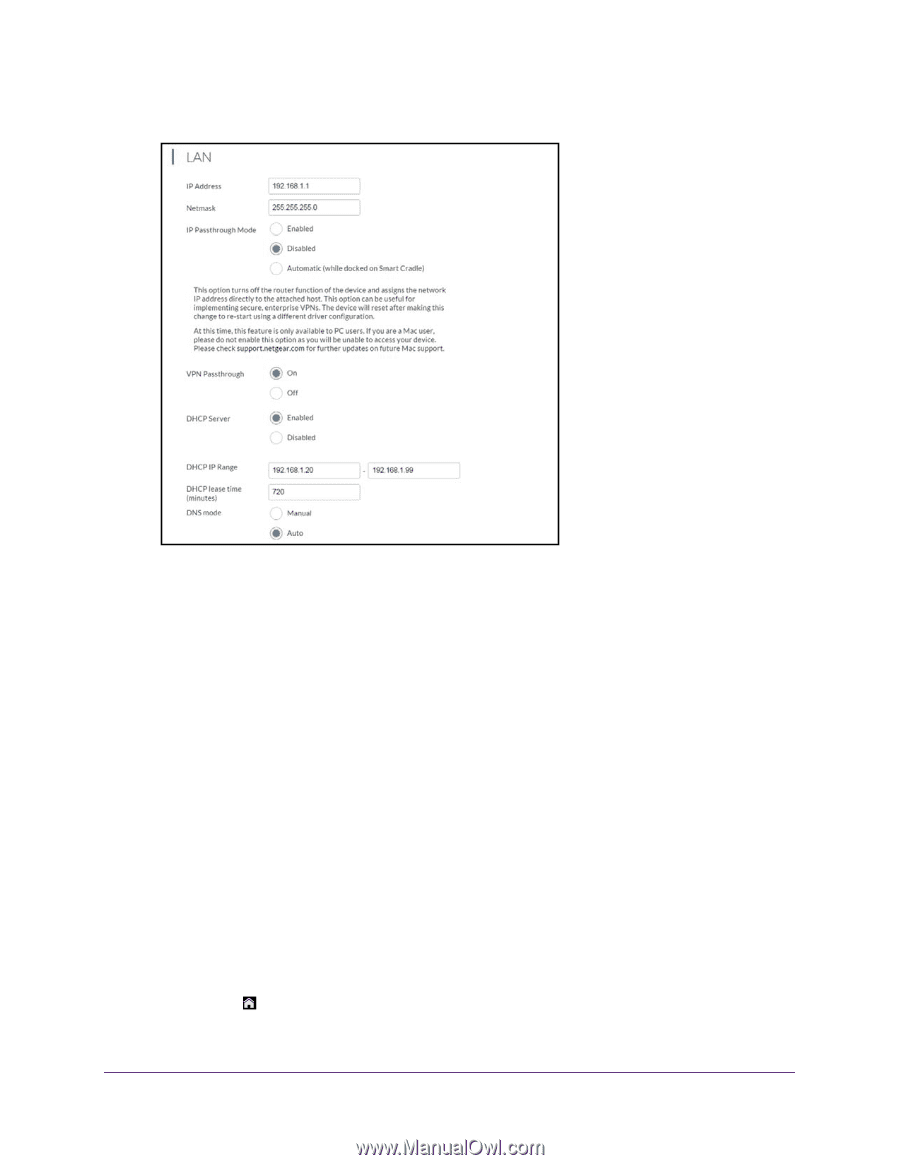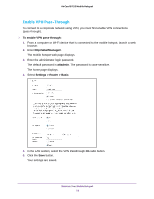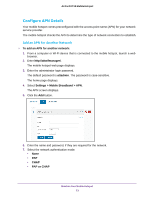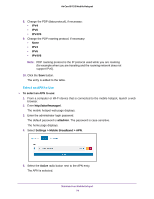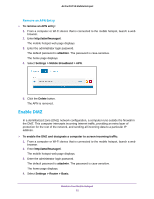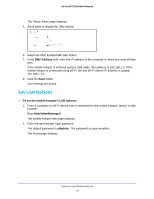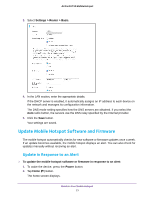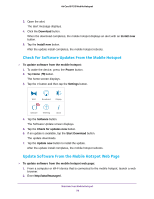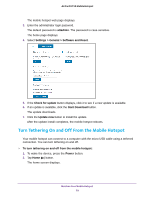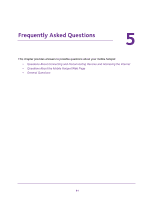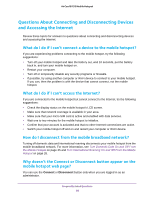Netgear AC815S User Manual - Page 77
Update Mobile Hotspot Software and Firmware, Update in Response to an Alert
 |
View all Netgear AC815S manuals
Add to My Manuals
Save this manual to your list of manuals |
Page 77 highlights
AirCard 815S Mobile Hotspot 3. Select Settings > Router > Basic. 4. In the LAN section, enter the appropriate details. If the DHCP server is enabled, it automatically assigns an IP address to each device on the network and manages its configuration information. The DNS mode setting specifies how the DNS servers are obtained. If you select the Auto radio button, the servers use the DNS relay specified by the Internet provider. 5. Click the Save button. Your settings are saved. Update Mobile Hotspot Software and Firmware The mobile hotspot automatically checks for new software or firmware updates once a week. If an update becomes available, the mobile hotspot displays an alert. You can also check for updates manually without receiving an alert. Update in Response to an Alert To update the mobile hotspot software or firmware in response to an alert: 1. To wake the device, press the Power button. 2. Tap Home ( ) button. The home screen displays. Maintain Your Mobile Hotspot 77