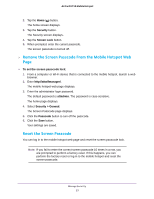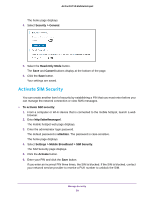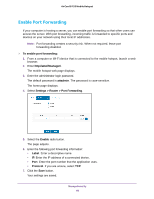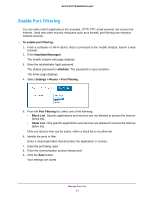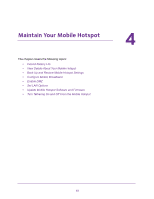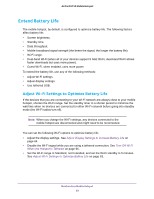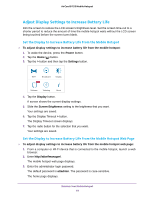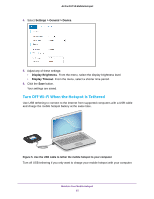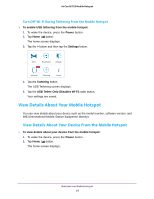Netgear AC815S User Manual - Page 61
Enable Port Filtering, attadmin, Settings > Router > Port Filtering, Port Filtering, Block List
 |
View all Netgear AC815S manuals
Add to My Manuals
Save this manual to your list of manuals |
Page 61 highlights
AirCard 815S Mobile Hotspot Enable Port Filtering You can select which applications (for example, HTTP, FTP, email servers) can access the Internet. Used with other security measures such as a firewall, port filtering can enhance network security. To enable port filtering: 1. From a computer or Wi-Fi device that is connected to the mobile hotspot, launch a web browser. 2. Enter http://attwifmanager/. The mobile hotspot web page displays. 3. Enter the administrator login password. The default password is attadmin. The password is case-sensitive. The home page displays. 4. Select Settings > Router > Port Filtering. 5. From the Port Filtering list, select one of the following: • Block List. Specific applications and services are not allowed to access the Internet (block list). • Allow List. Only specific applications and services are allowed to access the Internet (allow list). Only one list at a time can be active, either a block list or an allow list. 6. Identify the ports to filter. Enter a meaningful label that describes the application or service. 7. Enter the port being used. 8. Enter the communication protocol being used. 9. Click the Save button. Your settings are saved. Manage Security 61