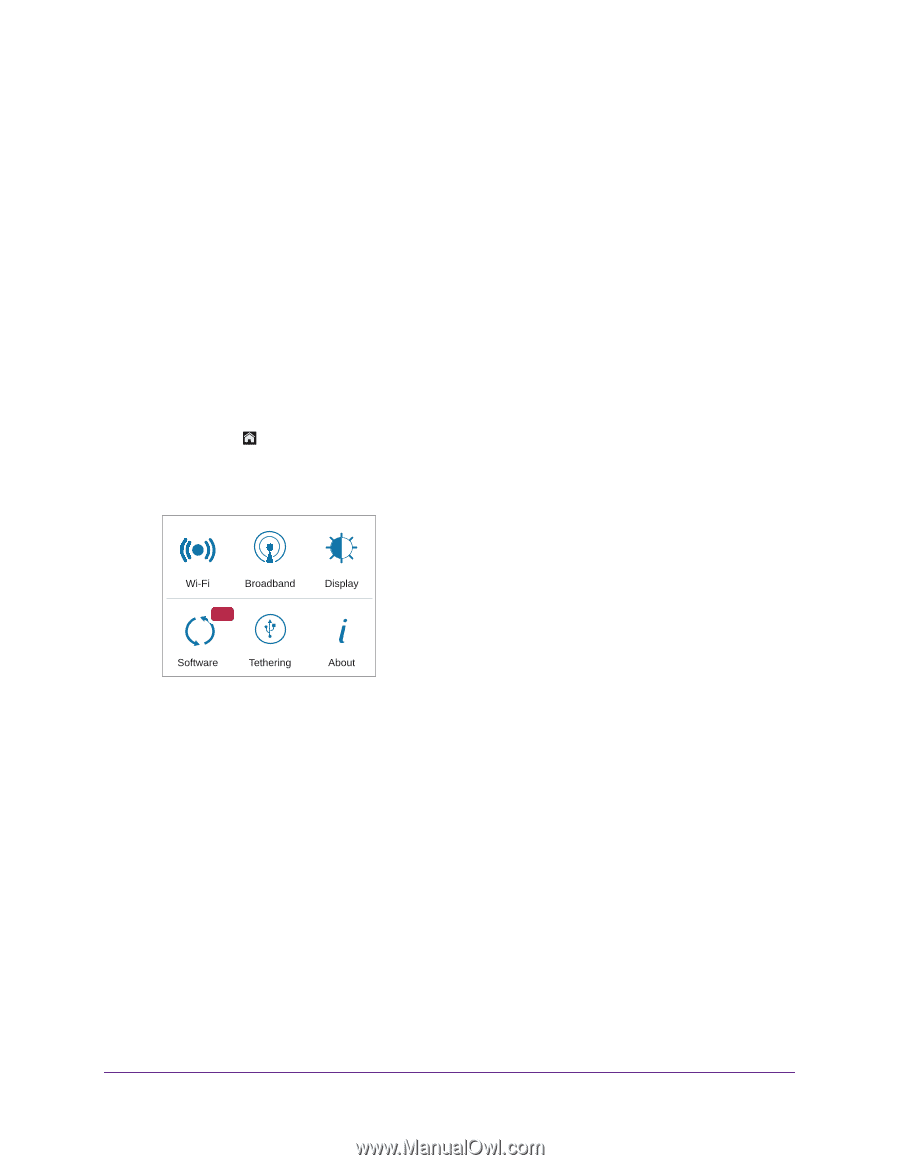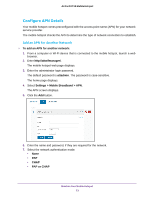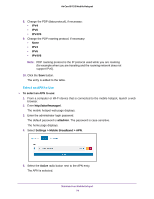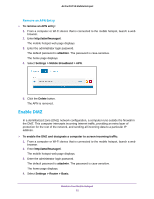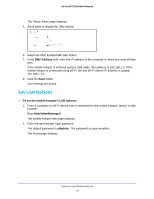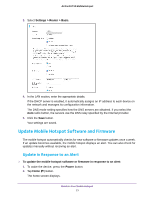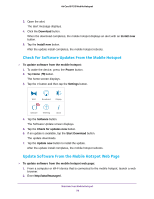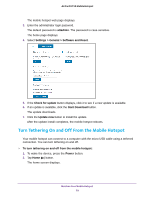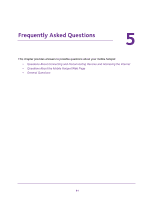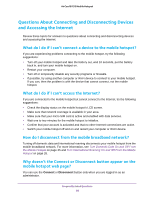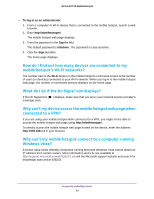Netgear AC815S User Manual - Page 78
Check for Software Updates From the Mobile Hotspot, Update Software From the Mobile Hotspot Web
 |
View all Netgear AC815S manuals
Add to My Manuals
Save this manual to your list of manuals |
Page 78 highlights
AirCard 815S Mobile Hotspot 3. Open the alert. The alert message displays. 4. Click the Download button. When the download completes, the mobile hotspot displays an alert with an Install now button. 5. Tap the Install now button. After the update install completes, the mobile hotspot reboots. Check for Software Updates From the Mobile Hotspot To update software from the mobile hotspot: 1. To wake the device, press the Power button. 2. Tap Home ( ) button. The home screen displays. 3. Tap the > button and then tap the Settings button. NEW 4. Tap the Software button. The Software Update screen displays. 5. Tap the Check for updates now button. 6. If an update is available, tap the Start Download button. The update downloads. 7. Tap the Update now button to install the update. After the update install completes, the mobile hotspot reboots. Update Software From the Mobile Hotspot Web Page To update software from the mobile hotspot web page: 1. From a computer or Wi-Fi device that is connected to the mobile hotspot, launch a web browser. 2. Enter http://attwifmanager/. Maintain Your Mobile Hotspot 78