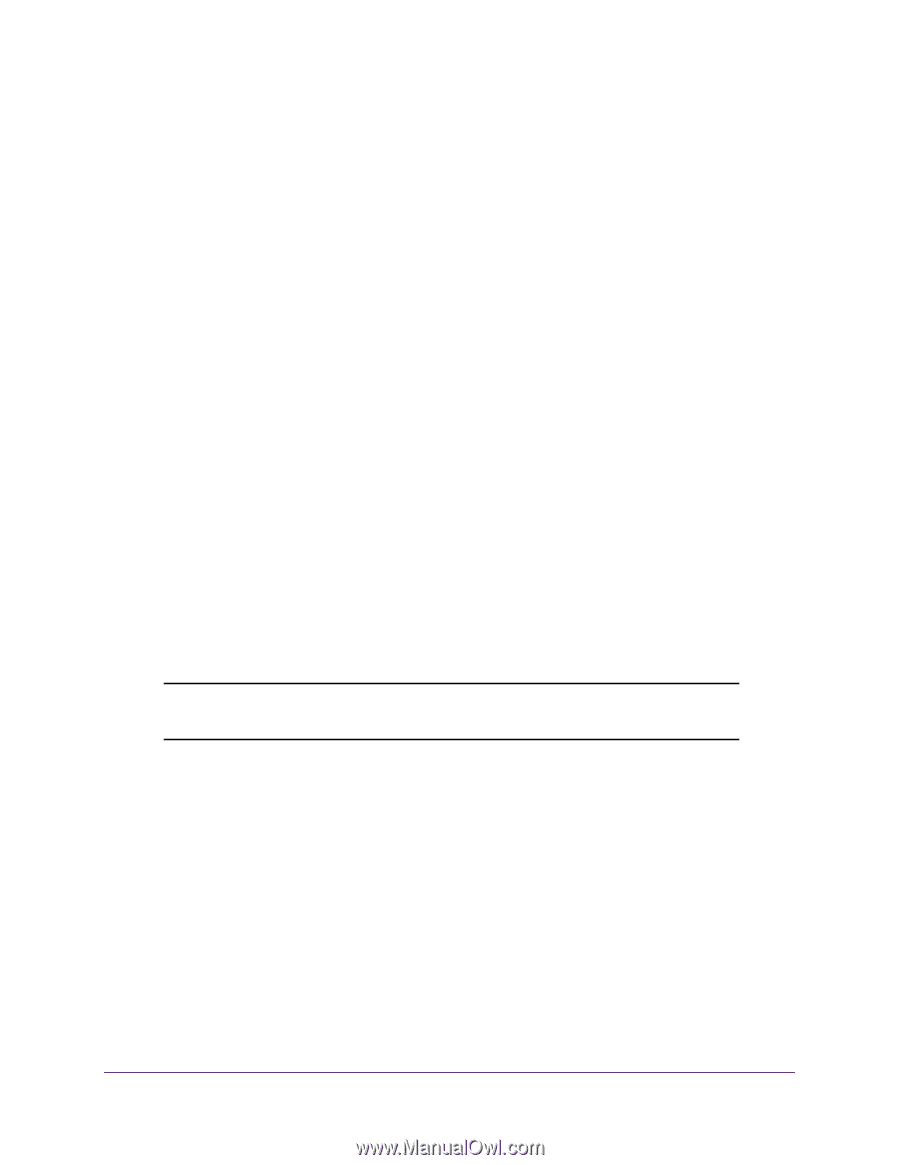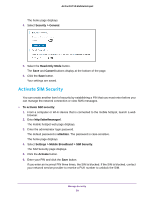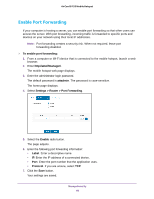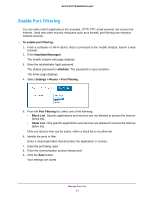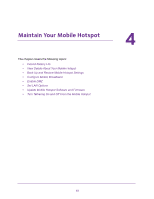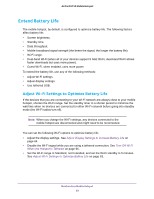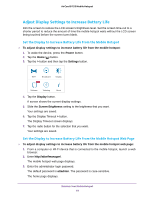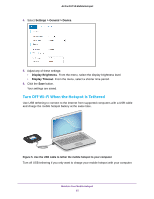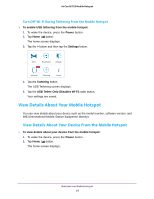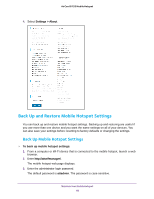Netgear AC815S User Manual - Page 63
Extend Battery Life, Adjust Wi-Fi Settings to Optimize Battery Life
 |
View all Netgear AC815S manuals
Add to My Manuals
Save this manual to your list of manuals |
Page 63 highlights
AirCard 815S Mobile Hotspot Extend Battery Life The mobile hotspot, by default, is configured to optimize battery life. The following factors affect battery life: • Screen brightness. • Standby time. • Data throughput. • Mobile broadband signal strength (the better the signal, the longer the battery life). • Wi-Fi range. • Dual-band Wi-Fi (when all of your devices support 5 GHz Wi-Fi, dual-band Wi-Fi allows faster downloads but uses more power). • Guest Wi-Fi, when enabled, uses more power. To extend the battery life, use any of the following methods: • Adjust Wi-Fi settings. • Adjust display settings. • Use tethered USB. Adjust Wi-Fi Settings to Optimize Battery Life If the devices that you are connecting to your Wi-Fi network are always close to your mobile hotspot, shorten the Wi-Fi range. Set the standby timer to a shorter period to minimize the wait time when no devices are connected to either Wi-Fi network before going into standby mode (the Wi-Fi radios turn off). Note: When you change the Wi-Fi settings, any devices connected to the mobile hotspot are disconnected and might need to be reconnected. You can set the following Wi-Fi options to optimize battery life: • Adjust the display settings. See Adjust Display Settings to Increase Battery Life on page 64. • Disable the Wi-Fi signal while you are using a tethered connection. See Turn Off Wi-Fi When the Hotspot Is Tethered on page 65. • Set the Wi-Fi range to Standard, not Extended, and set the Wi-Fi standby to 5 minutes. See Adjust Wi-Fi Settings to Optimize Battery Life on page 63. Maintain Your Mobile Hotspot 63