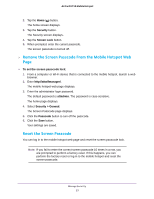Netgear AC815S User Manual - Page 52
Unblock a Device From the Mobile Hotspot, Security > Access Control
 |
View all Netgear AC815S manuals
Add to My Manuals
Save this manual to your list of manuals |
Page 52 highlights
AirCard 815S Mobile Hotspot Unblock a Device From the Mobile Hotspot To unblock a device: 1. To wake the device, press the Power button. 2. Tap the Home ( ) button. The home screen displays. 3. Tap the Wi-Fi button. 4. Tap the Devices button. The Wi-Fi Devices screen displays. 5. Tap the Blocked Devices List button. A list of blocked devices displays. 6. Tap the device to unblock. 7. Tap the Unblock button. The device is no longer blocked. Unblock a Device From the Mobile Hotspot Web Page To unblock a device from the mobile hotspot web page: 1. From a computer or Wi-Fi device that is connected to the mobile hotspot, launch a web browser. 2. Enter http://attwifmanager/. The mobile hotspot web page displays. 3. Enter the administrator login password. The default password is attadmin. The password is case-sensitive. The home page displays. A list of devices connected to the main Wi-Fi and guest Wi-Fi networks displays in the right column of the page. 4. Select Security > Access Control. Manage Security 52