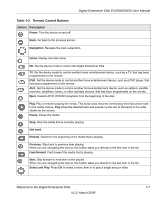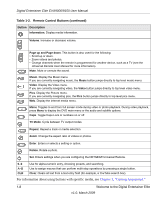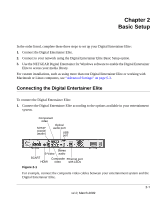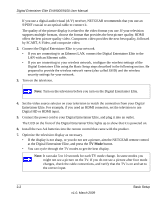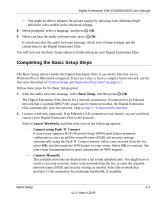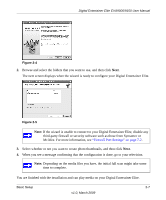Netgear EVA9150 EVA9150 User Manual - Page 20
Troubleshooting Tips on Preparing a Computer for, Network Access in Appendix B - youtube not working
 |
UPC - 606449063677
View all Netgear EVA9150 manuals
Add to My Manuals
Save this manual to your list of manuals |
Page 20 highlights
Digital Entertainer Elite EVA9000/9150 User Manual Wait for the Digital Entertainer Elite to connect to the wireless network. If the connection is successful, information about the network settings is displayed. Press OK to accept the settings. Tip: If the Digital Entertainer Elite does not connect to your wireless network, the options screen is displayed. Check to make sure that the wireless settings for the Digital Entertainer Elite match the wireless network exactly, and then try again. See "Troubleshooting Tips" on page 7-6. For more information about wireless networks and wireless security, see "Preparing a Computer for Network Access" in Appendix B. 3. Connect to the Internet. After the Digital Entertainer Elite connects to your network, it tries to connect to the Internet. A message confirms that the Internet connection is available. • Depending on where you bought your Digital Entertainer Elite, you might be prompted to enter your zip code. To receive local news and weather, enter your zip code, navigate to the OK button, and then press OK. • If the Digital Entertainer Elite does not connect to the Internet, use your computer to see if your Internet connection is working. The following options display on the Digital Entertainer Elite: - Set up network configuration. Lets you view and change network settings. - Skip and use stand alone. Lets you use the Digital Entertainer Elite without a network. You can play media if you connect a USB drive with media on it. You will not be able to use these features: Internet radio, YouTube Video, Flickr photos, or weather. - Try again. Test your network connection. For example, you can use this option to check a LAN connection. First, check your cables to make sure that they are securely attached, and that the network is up and running. Then select Try again. Upon completion of the Basic Setup steps, you are prompted to install software. Go to the computer where your media files are located, and install the software from the NETGEAR Resource CD, according to the instructions in the following section. 2-4 Basic Setup v1.0, March 2009