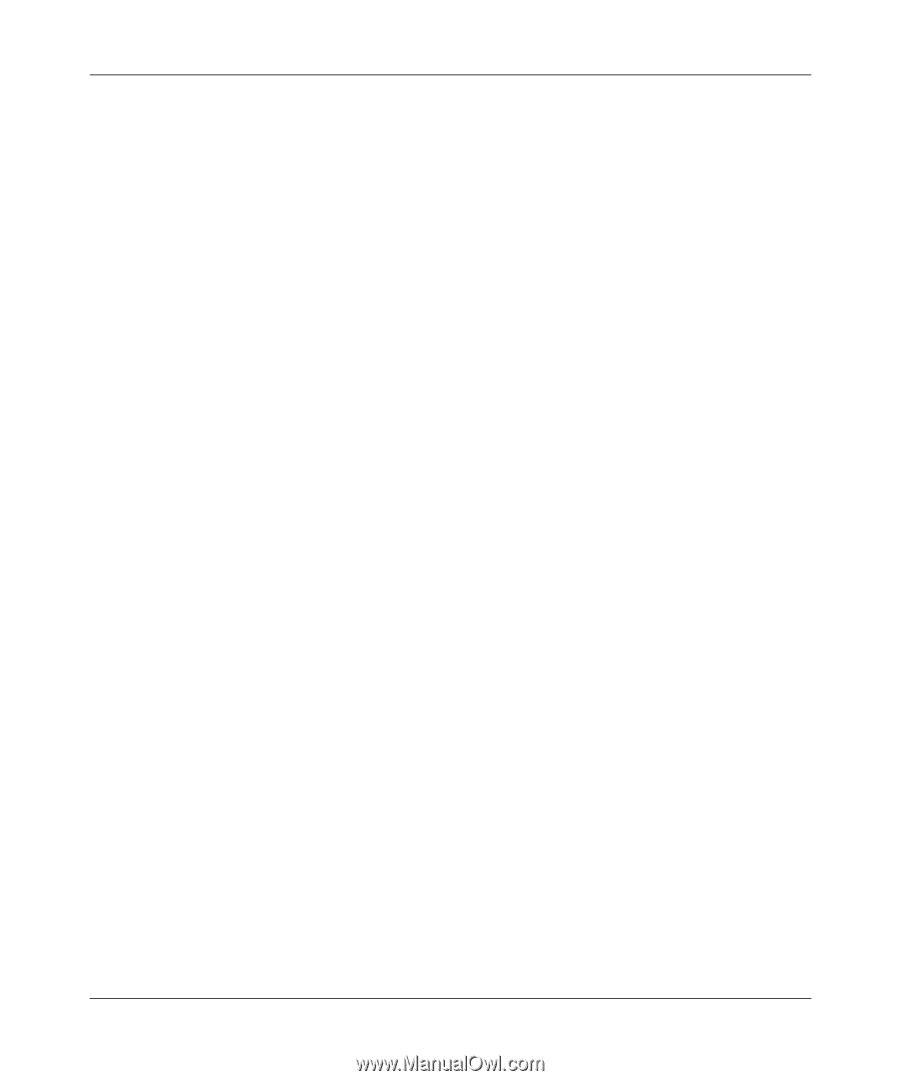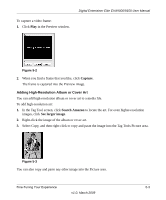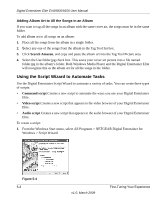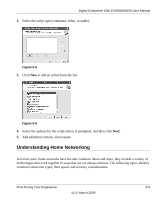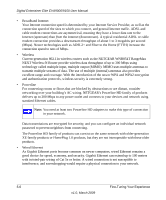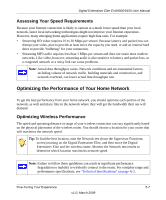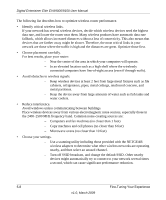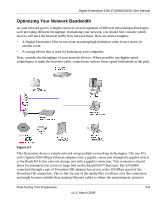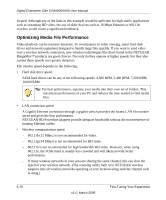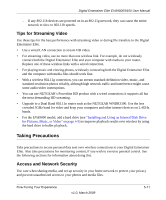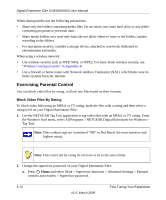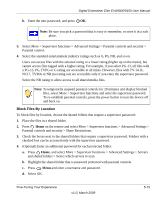Netgear EVA9150 EVA9150 User Manual - Page 60
Place wireless devices away from various electromagnetic noise sources, especially those - utility
 |
UPC - 606449063677
View all Netgear EVA9150 manuals
Add to My Manuals
Save this manual to your list of manuals |
Page 60 highlights
Digital Entertainer Elite EVA9000/9150 User Manual The following list describes how to optimize wireless router performance. • Identify critical wireless links. If your network has several wireless devices, decide which wireless devices need the highest data rate, and locate the router near them. Many wireless products have automatic data-rate fallback, which allows increased distances without a loss of connectivity. This also means that devices that are farther away might be slower. Therefore, the most critical links in your network are those where the traffic is high and the distances are great. Optimize those first. • Choose placement carefully. For best results, place your router: - Near the center of the area in which your computers will operate. - In an elevated location such as a high shelf where the wirelessly connected computers have line-of-sight access (even if through walls). • Avoid obstacles to wireless signals. - Keep wireless devices at least 2 feet from large metal fixtures such as file cabinets, refrigerators, pipes, metal ceilings, reinforced concrete, and metal partitions. - Keep the device away from large amounts of water such as fish tanks and water coolers. • Reduce interference. Avoid windows unless communicating between buildings. Place wireless devices away from various electromagnetic noise sources, especially those in the 2400-2500 MHz frequency band. Common noise-creating sources are: - Computers and fax machines (no closer than 1 foot) - Copy machines and cell phones (no closer than 6 feet) - Microwave ovens (no closer than 10 feet) • Choose your settings. - Use a scanning utility including those provided with the NETGEAR wireless adapters to determine what other wireless networks are operating nearby, and then select an unused channel. - Turn off SSID broadcast, and change the default SSID. Other nearby devices might automatically try to connect to your network several times a second, which can cause significant performance reduction. 5-8 Fine-Tuning Your Experience v1.0, March 2009