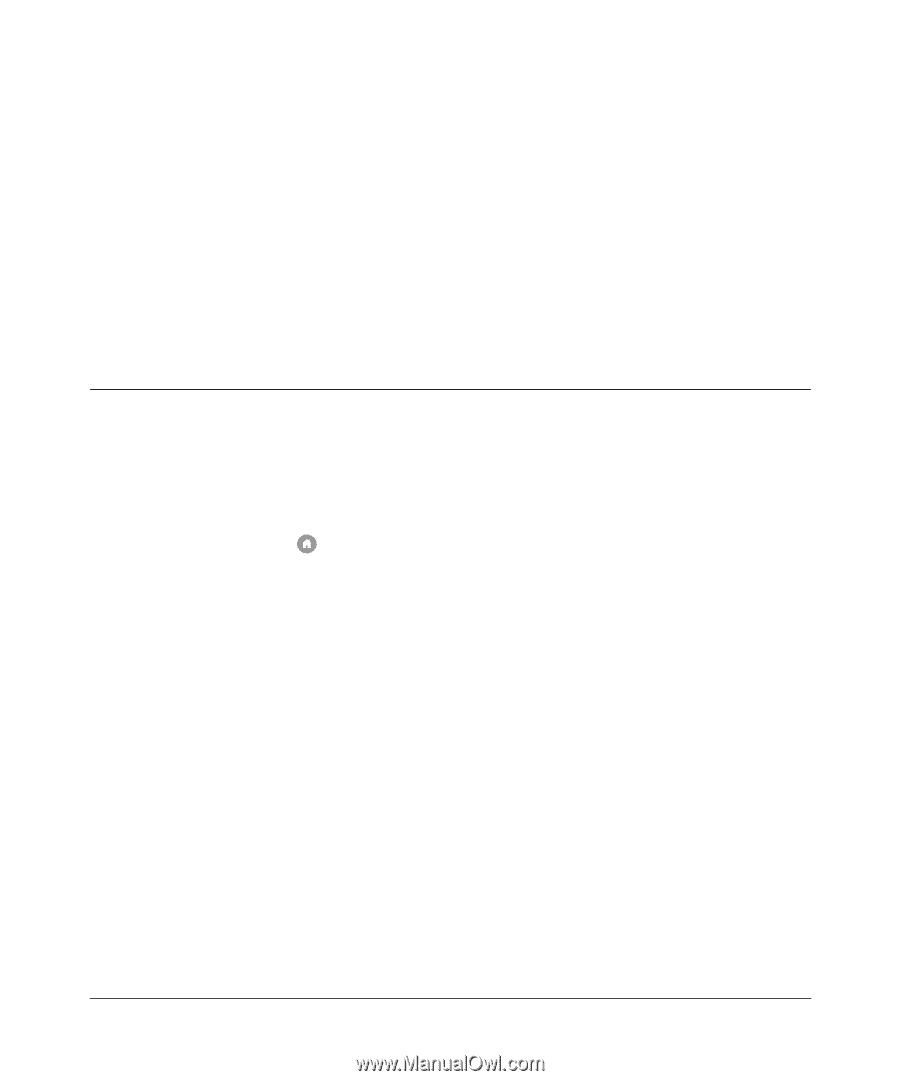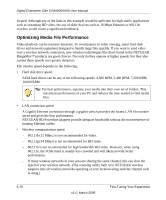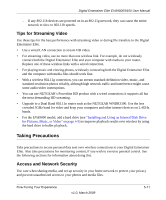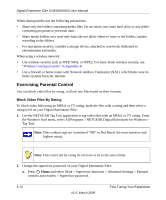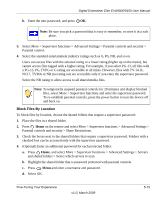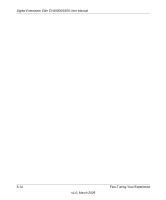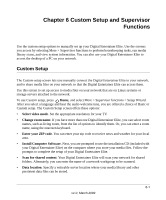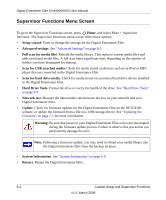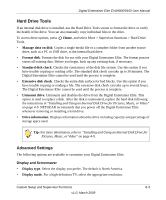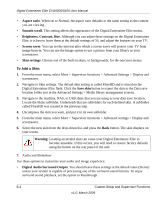Netgear EVA9150 EVA9150 User Manual - Page 67
Custom Setup and Supervisor Functions, Custom Setup - cd
 |
UPC - 606449063677
View all Netgear EVA9150 manuals
Add to My Manuals
Save this manual to your list of manuals |
Page 67 highlights
Chapter 6 Custom Setup and Supervisor Functions Use the custom setup options to manually set up your Digital Entertainer Elite. Use the screens you access by selecting More > Supervisor functions to perform housekeeping tasks, run media library scans, and view system information. You can also use your Digital Entertainer Elite to access the desktop of a PC on your network. Custom Setup The Custom setup screen lets you manually connect the Digital Entertainer Elite to your network, and to share media files on your network so that the Digital Entertainer Elite can access them. Use this screen to set up access to media files on your network that are on Linux systems or storage servers attached to the network. To use Custom setup, press Home, and select More > Supervisor functions > Setup Wizard. After you select a language and hear the audio welcome tune, you are offered a choice of Basic or Custom setup. The Custom Setup screen offers these options: • Select video mode. Set the appropriate resolution for your TV. • Change room name. If you have more than one Digital Entertainer Elite, you can select room names, such as living room, from the list of options to identify them. Or, you can enter a room name, using the onscreen keyboard. • Enter your ZIP code. You can enter your zip code to receive news and weather for your local area. • Install Computer Software. Next, you are prompted to use the installation CD (included with your Digital Entertainer Elite) on the computer where you store your media files. Follow the prompts to complete the setup of your Digital Entertainer Elite. • Scan for shared content. Your Digital Entertainer Elite will scan your network for shared folders. Alternately, you can enter the name of a network workgroup to be scanned. • Data location. Specify a writeable server location where your media library and other persistent data files can be stored. 6-1 v1.0, March 2009