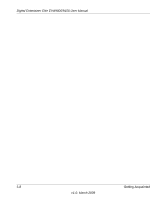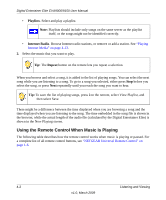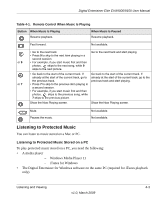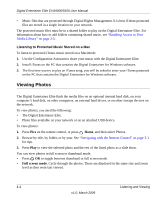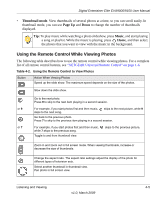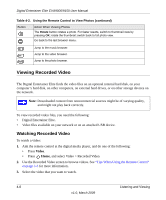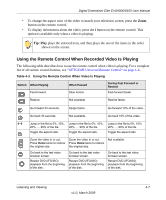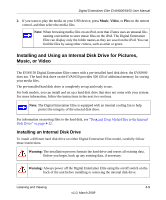Netgear EVA9150 EVA9150 User Manual - Page 36
Listening to Protected Music Stored on a Mac, Viewing Photos
 |
UPC - 606449063677
View all Netgear EVA9150 manuals
Add to My Manuals
Save this manual to your list of manuals |
Page 36 highlights
Digital Entertainer Elite EVA9000/9150 User Manual • Music files that are protected through Digital Rights Management. It is best if these protected files are stored in a single location on your network. The protected music files must be in a shared folder to play on the Digital Entertainer Elite. For information about how to add folders containing shared music, see "Enabling Access to Your Media Library" on page 2-5. Listening to Protected Music Stored on a Mac To listen to protected iTunes music stored on a Macintosh: 1. Use the Configuration Assistant to share your music with the Digital Entertainer Elite. 2. Install iTunes on the PC that contains the Digital Entertainer for Windows software. 3. The first time you try to play an iTunes song, you will be asked to enter your iTunes password on the PC that contains the Digital Entertainer for Windows software. Viewing Photos The Digital Entertainer Elite finds the media files on an optional internal hard disk, on your computer's hard disk, on other computers, on external hard drives, or on other storage devices on the network. To view photos, you need the following: • The Digital Entertainer Elite. • Photo files available on your network or on an attached USB device. To view photos: 1. Press Pics on the remote control, or press Home, and then select Photos. 2. Browse by title, by folder, or by year. See "Navigating with the Remote Control" on page 3-1 for tips. 3. Press Play to view the selected photo and the rest of the listed photo as a slide show. You can view photos in full screen or thumbnail mode. • Press OK to toggle between thumbnail or full screen mode. • Full screen mode. Cycle through the photos. These are displayed in the same size and zoom level as they were last viewed. 4-4 Listening and Viewing v1.0, March 2009