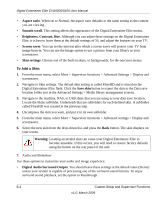Netgear EVA9150 EVA9150 User Manual - Page 75
System Information, Setting Up Hot Keys, Using PC Access - custom firmware
 |
UPC - 606449063677
View all Netgear EVA9150 manuals
Add to My Manuals
Save this manual to your list of manuals |
Page 75 highlights
Digital Entertainer Elite EVA9000/9150 User Manual • Hot key binding. You can set up the number keys on the remote control as hot keys to perform specific tasks. For example, you could press a number button when the TV is off to play music without using the onscreen menus. See "Supervisor Functions Menu Screen" on page 6-2. • Supervisor Functions. See "Supervisor Functions Menu Screen" on page 6-2. System Information System information is useful for troubleshooting network problems or technical support. To go to the System Information screen, press Home, and select More > Supervisor functions > System Information. The System Information screen displays information about free memory, version information (kernel and firmware), dynamic RAM information, network information (LAN), IP address, MAC, broadcast information, and gateway. Setting Up Hot Keys You can set up the number keys on the remote control as hot keys to perform specific tasks. For example, you could press a number button when the TV is off to play music without using the onscreen menus. To set up a hot key: 1. Press Home, and select More > Hot key binding. 2. Select the key on the remote control that you want to program. 3. Select an action from the list for this hot key. To use the hot keys when the television is off, turn on the Digital Entertainer Elite, and then press the hot key. Using PC Access To use this feature you must have a Windows-based PC running the Digital Entertainer for Windows software. PC Access lets you use the remote control and TV to view and access features on your PC such as browsing the Internet or checking e-mail. To use the Digital Entertainer Elite PC Access feature: 1. Click the Digital Entertainer for Windows system tray icon on your PC to open the Digital Entertainer application. Custom Setup and Supervisor Functions 6-9 v1.0, March 2009