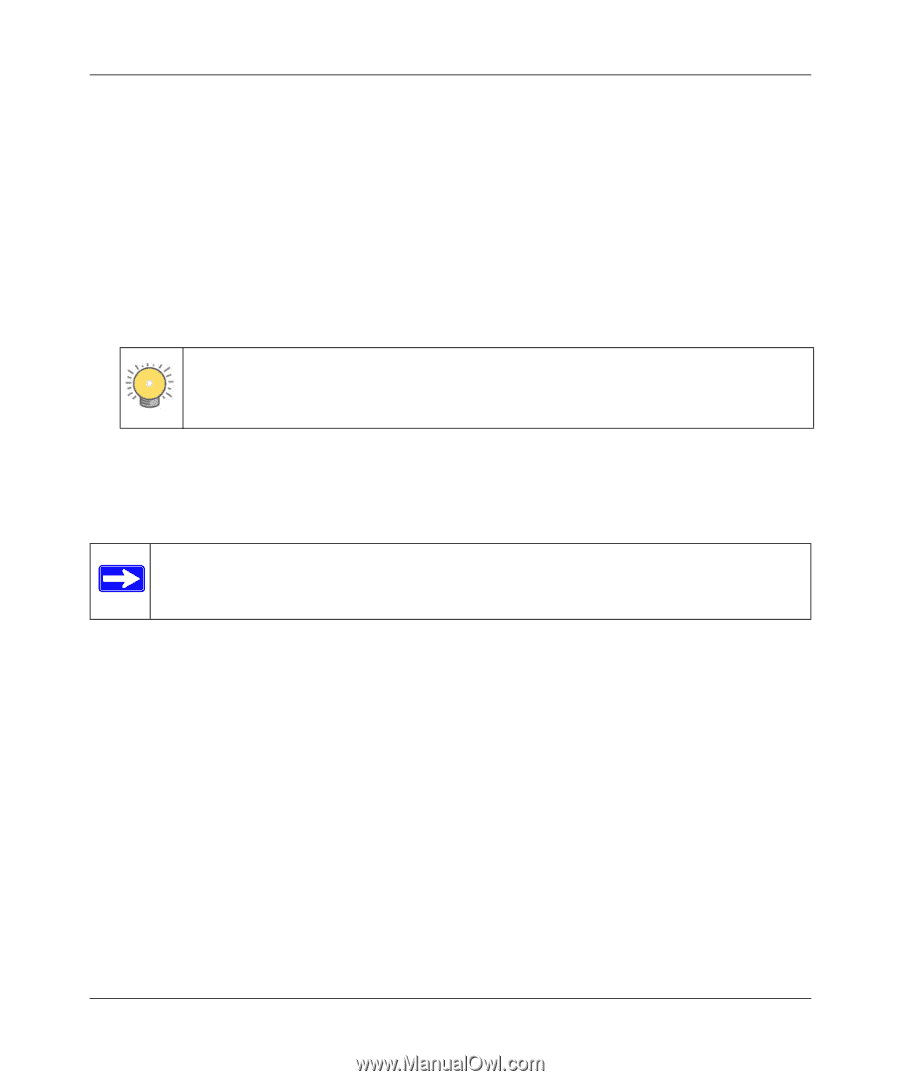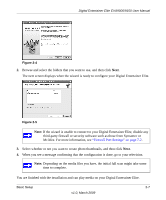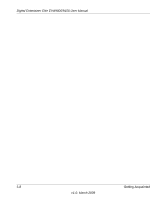Netgear EVA9150 EVA9150 User Manual - Page 27
Tips When Using the Remote Control, Navigating from a Web Browser
 |
UPC - 606449063677
View all Netgear EVA9150 manuals
Add to My Manuals
Save this manual to your list of manuals |
Page 27 highlights
Digital Entertainer Elite EVA9000/9150 User Manual Tips When Using the Remote Control Here are some tips to help you quickly locate media files. • You can combine categories to narrow your search. For example, you can browse by genre and then by rating to get to R-rated action movies. • Some audio or video files might be stored without information in some fields, such as album or genre. If this is the case, these tracks are listed in a category called Unknown. You can use the Tag Tool to fix these. See "Using the Tag Tool Application" on page 5-1. • You can enter letters contained in a title to quickly find a media file by name when browsing. For example, enter EYE to find both Goldeneye and For your Eyes Only. Tip: To enter letters, tap the number button to get the letters that you want. For example, tap 6 twice to change from M to N. Navigating from a Web Browser You can access the Digital Entertainer Elite with any browser that supports HTML 3.2, including browsers on PCs and on most PDAs. Note: Cookies must be enabled for the browser menus to work correctly. From a browser, you can use the same menus displayed on the television. The browser interface works like the television menus in most instances. A few functions are available only through the browser interface. The browser interface makes it easy to set up your favorite Internet radio stations that are not on the Digital Entertainer's top 500 list, to add RSS news feeds, and to configure complex network settings. Getting Acquainted 3-3 v1.0, March 2009