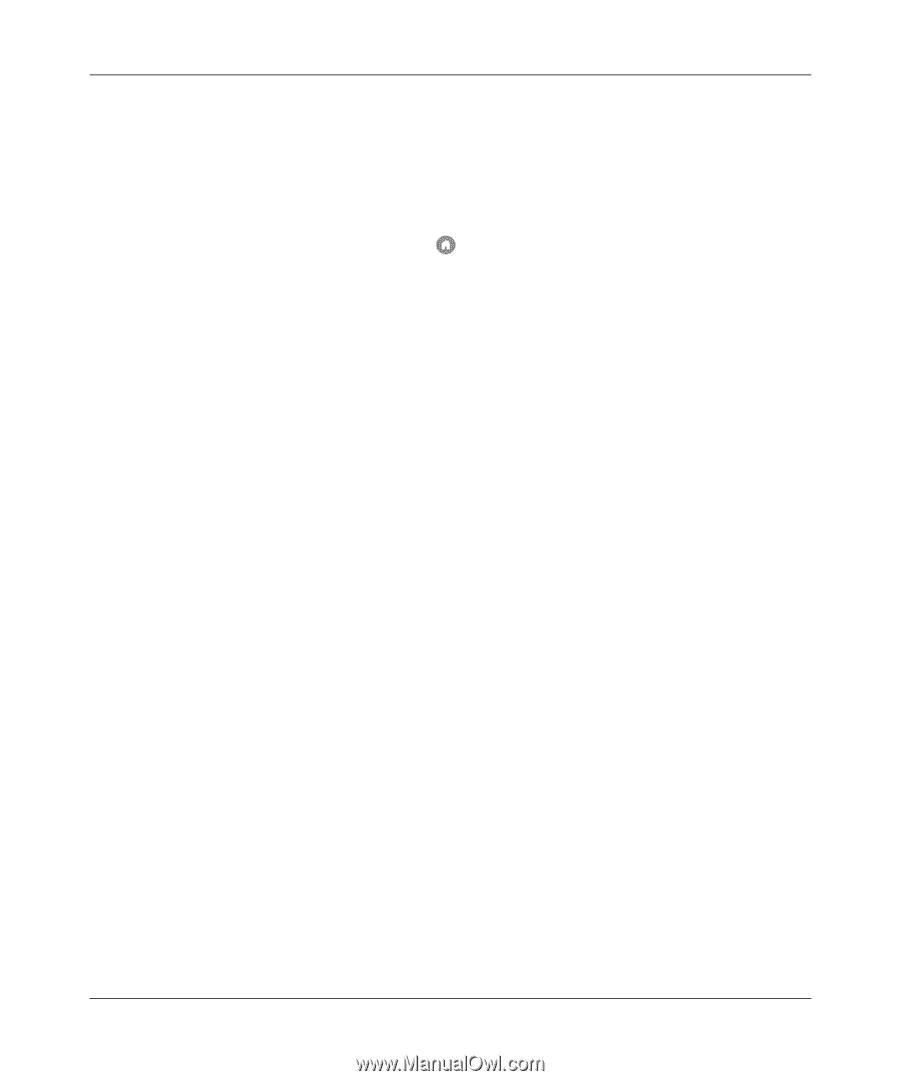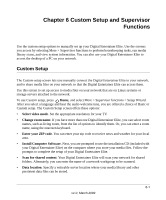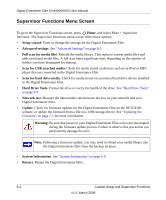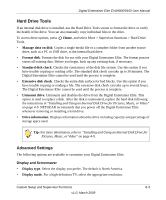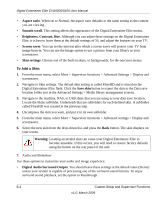Netgear EVA9150 EVA9150 User Manual - Page 72
Network Connection, Other Advanced Settings
 |
UPC - 606449063677
View all Netgear EVA9150 manuals
Add to My Manuals
Save this manual to your list of manuals |
Page 72 highlights
Digital Entertainer Elite EVA9000/9150 User Manual • Clear buffer history. Clears the data stored in the video buffer. This option is available only if a hard drive is installed. See also "Hard Drive Tools" on page 6-3. Network Connection To go to the Network connection screen, press Home, and select More > Supervisor functions > Advanced Settings > Network connection. You can select from three types of network connections to your Digital Entertainer Elite: • Wired. Ethernet local area network (LAN) connection. • Wireless. Wireless 802.11b, 802.11g, or 802.11n connection. • Standalone. USB device connected directly to your Digital Entertainer Elite. Other Advanced Settings Other features you can access from the Advanced Settings screen include: • Servers and shared folders. Set up shared media files available for the Digital Entertainer Elite. See "Setting Up Network Shares" on page 6-7. • Parental controls and security. Set up parental controls See "Exercising Parental Control" on page 5-12. • Media library management. Manage your media library. See "Media Library Management" on page 6-7. • Language. Select a language for the Digital Entertainer Elite onscreen menus. • Time and location. Specify your location and time zone, and synchronize your Digital Entertainer Elite to a time server. • Other. • Folder browsing: Enable or disable folder browsing. Enabling this option displays the complete folder tree starting at the top level. Enable "Live" folder browsing to display all network locations and scan each folder as you select it, adding any new media it finds to the media library. • SACK Processing: SACK audio processing is used for debugging only. • Media art display: Specifies the size of media art. Smaller files appear fast on the screen. • Pop-up help. Enables or disables the pop-up help system. Pop-up help is enabled by default. 6-6 Custom Setup and Supervisor Functions v1.0, March 2009