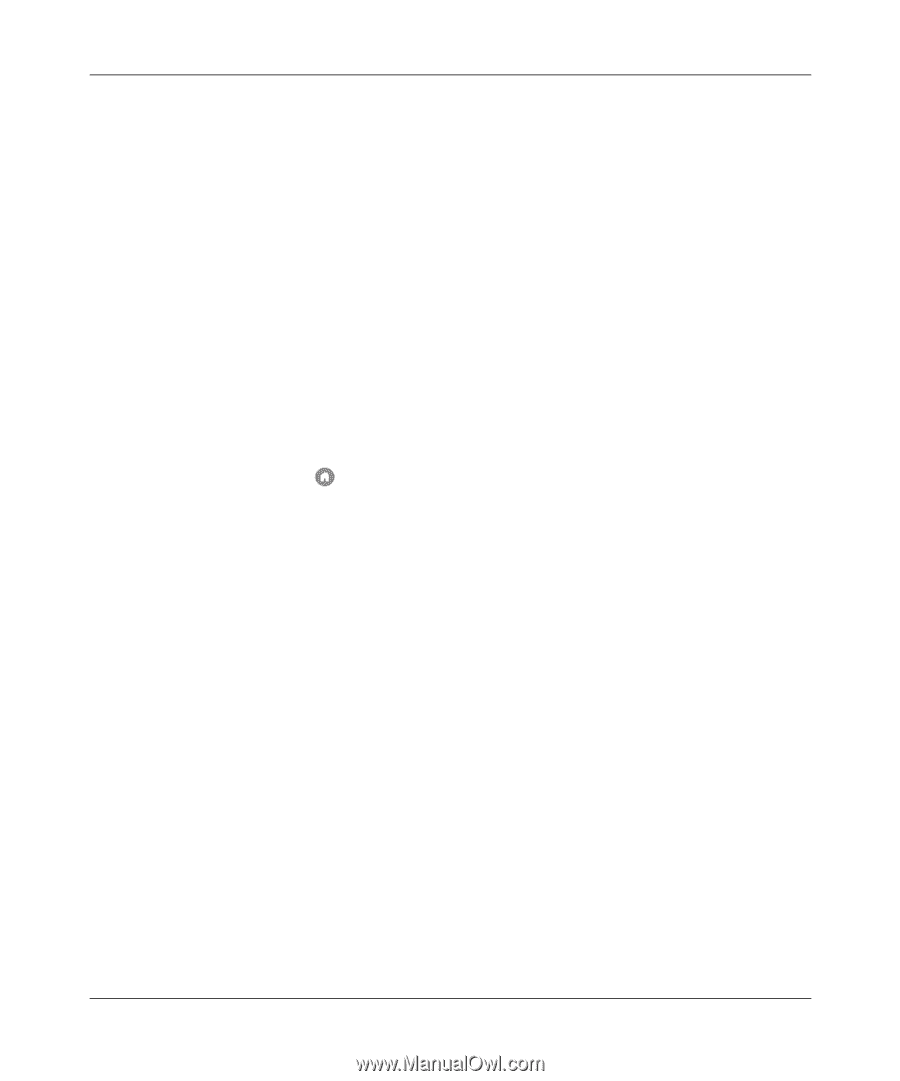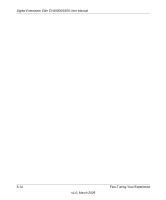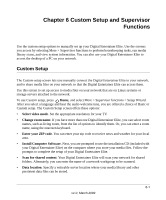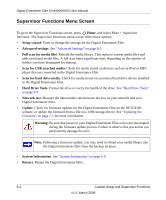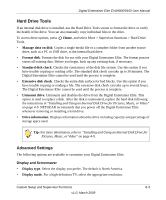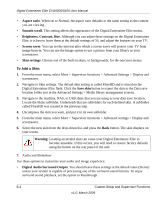Netgear EVA9150 EVA9150 User Manual - Page 71
Power and Hard Drive Tools, All Videos
 |
UPC - 606449063677
View all Netgear EVA9150 manuals
Add to My Manuals
Save this manual to your list of manuals |
Page 71 highlights
Digital Entertainer Elite EVA9000/9150 User Manual • Volume level lock. The default value, not fixed, allows you to control the volume using the Volme Up/Down buttons. Other values let the Digital Entertainer Elite set the audio level. When the volume is fixed, the volume keys on the Digital Entertainer Elite remote do not operate. This is useful if you use the volume control of your home theater system and want the Digital Entertainer Elite to always use the same volume level. • Slideshow transition. Select the transition style you prefer for your slideshows. • Image zoom. Select Full image to see your images actual size, or Fill screen to make images fill the screen. Low-resolution images might appear pixillated when displayed to fill the screen. • Minimum image size. The Digital Entertainer Elite does not include images smaller than the specified file size. Power and Hard Drive Tools The Power and Hard Drive screen includes additional settings for hard drive and power features. To access these options, press Home, and select More > Supervisor functions > Advanced > Power and hard drive. • Fan override. Specifies when the hard drive cooling fan runs. The default is auto. • Standby: Select the number of minutes or hours that should pass before the device enters standby mode. The default is Never. • Power Off: Select the number of minutes or hours that should pass before the device is powered off. The default is Never. • Remote power key: Select if the power button should put the device in Standby or Power Off the unit. The default is Standby. • File Sharing. Enable File Sharing to allow drag and drop of media files. See "Drag and Drop Media Files to the Internal Disk Drive" on page 4-12 for more information. The default is Disabled. When File Sharing is enabled the system will not enter Power Off mode automatically. This option is available only if a hard drive is installed. • Video buffering. Use video buffering to improve the performance of video playback, especially over a wireless connection. Select All Videos for best performance with a wireless connection. This option is available only if a hard drive is installed. • Disk buffer size. Select the amount of disk space used for the video buffer. Use the up and down arrow buttons to increase or decrease the buffer size setting. This option is available only if a hard drive is installed. Custom Setup and Supervisor Functions 6-5 v1.0, March 2009