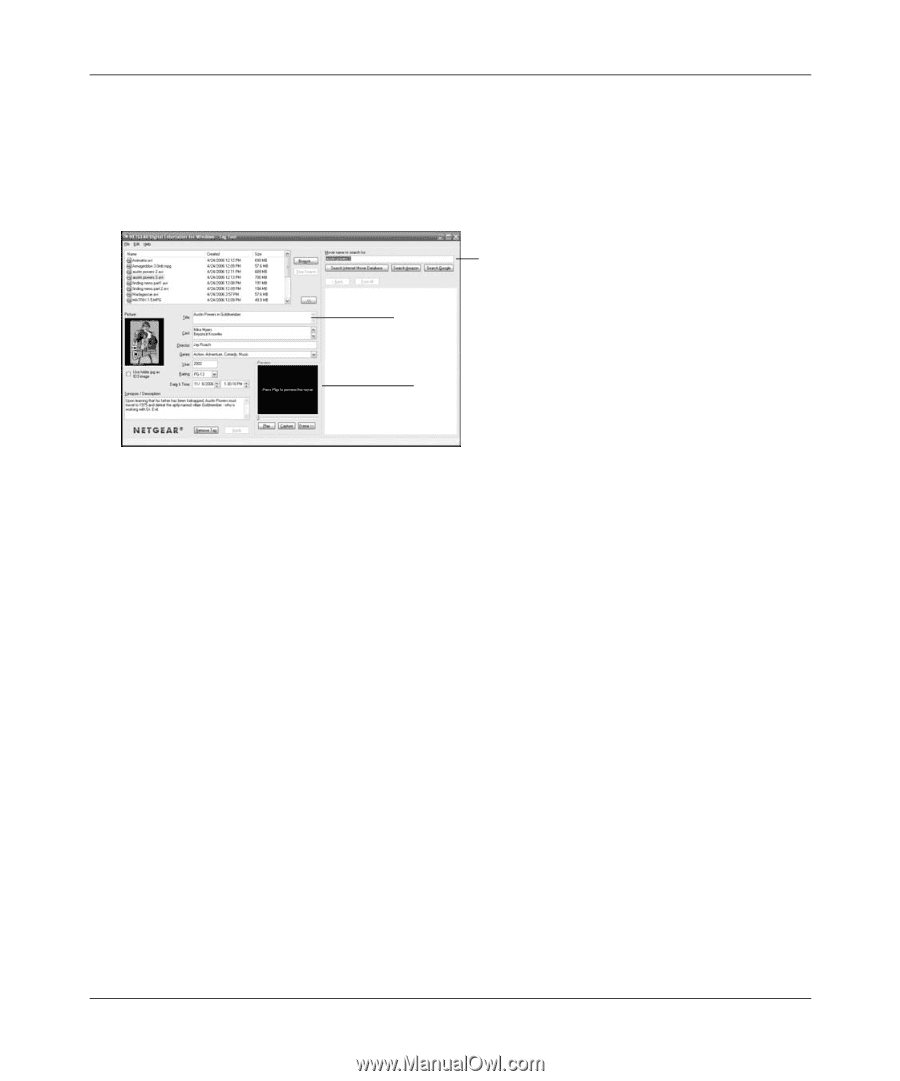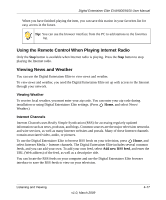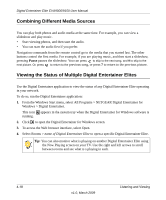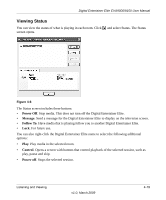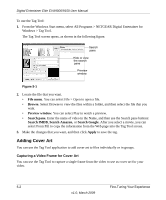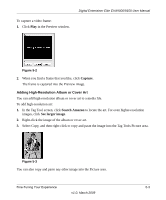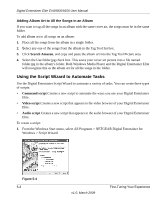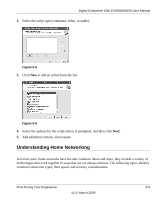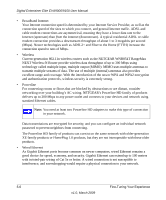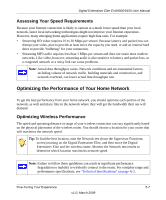Netgear EVA9150 EVA9150 User Manual - Page 54
Adding Cover Art, Capturing a Video Frame for Cover Art, File menu, Browse, Preview window - amazon
 |
UPC - 606449063677
View all Netgear EVA9150 manuals
Add to My Manuals
Save this manual to your list of manuals |
Page 54 highlights
Digital Entertainer Elite EVA9000/9150 User Manual To use the Tag Tool: 1. From the Windows Start menu, select All Programs > NETGEAR Digital Entertainer for Windows > Tag Tool. The Tag Tool screen opens, as shown in the following figure. Search pane Hide or view the search pane Preview window Figure 5-1 2. Locate the file that you want. • File menu. You can select File > Open to open a file. • Browse. Select Browse to view the files within a folder, and then select the file that you want. • Preview window. You can select Play to watch a preview. • Search pane. Enter the name of video in the Name, and then use the Search pane buttons: Search IMDB, Search Amazon, or Search Google. After you select a movie, you can select Form Fill to copy the information from the Web page into the Tag Tool screen. 3. Make the changes that you want, and then click Apply to save the tag. Adding Cover Art You can use the Tag Tool application to add cover art to files individually or in groups. Capturing a Video Frame for Cover Art You can use the Tag Tool to capture a single frame from the video to use as cover art for your video. 5-2 Fine-Tuning Your Experience v1.0, March 2009