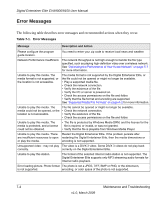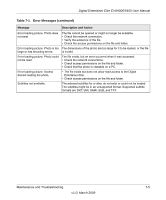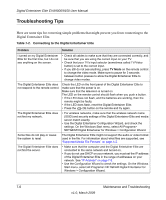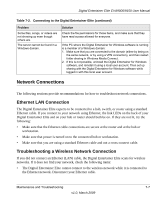Netgear EVA9150 EVA9150 User Manual - Page 80
Playing Media, Firewall Port Settings, Warning
 |
UPC - 606449063677
View all Netgear EVA9150 manuals
Add to My Manuals
Save this manual to your list of manuals |
Page 80 highlights
Digital Entertainer Elite EVA9000/9150 User Manual • If the firmware file is located on a USB storage device, connect the device to the USB port of your Digital Entertainer Elite, and select Specify a location. Uncompress the file .zip file, if necessary. The .img firmware file must be on the top level (root) of the device. If more than one file is on the device, you are prompted to select a file. • When the update is complete, the Digital Entertainer Elite restarts. Warning: Be sure that power to your Digital Entertainer Elite unit is not interrupted during the firmware update process. Failure to observe this precaution can permanently damage the unit. Note: Following a firmware update, you need to reload your media library into the Digital Entertainer Elite from the backup location. Playing Media If the Digital Entertainer Elite cannot play media or music, check to see if the file is protected. Windows Media Player 11 is required for Windows XP and Vista users to play protected files. See the Microsoft documentation for these products. Note: If you use Windows Media Player 11, place protected media files in one folder, and use Windows Media Player to share only that folder. Then use the Configuration Wizard to share all other folders. Firewall Port Settings The built-in Windows firewall opens ports to communicate with the Digital Entertainer Elite. For other firewalls, you might need to open these ports: • TCP: 49156, 49157, 49158, 49159 • UDP: 49152, 49153, 49154, 49155 If you are using a Windows PC to share media content, allow access to the following ports: 139 TCP, 445 TCP, 137 UDP, and 138 UDP for file-sharing services. If you are using Windows Media Player to share media from Windows, configure your desktop firewall to allow ports 10243 TCP and 10280-10284 UDP. 7-2 Maintenance and Troubleshooting v1.0, March 2009