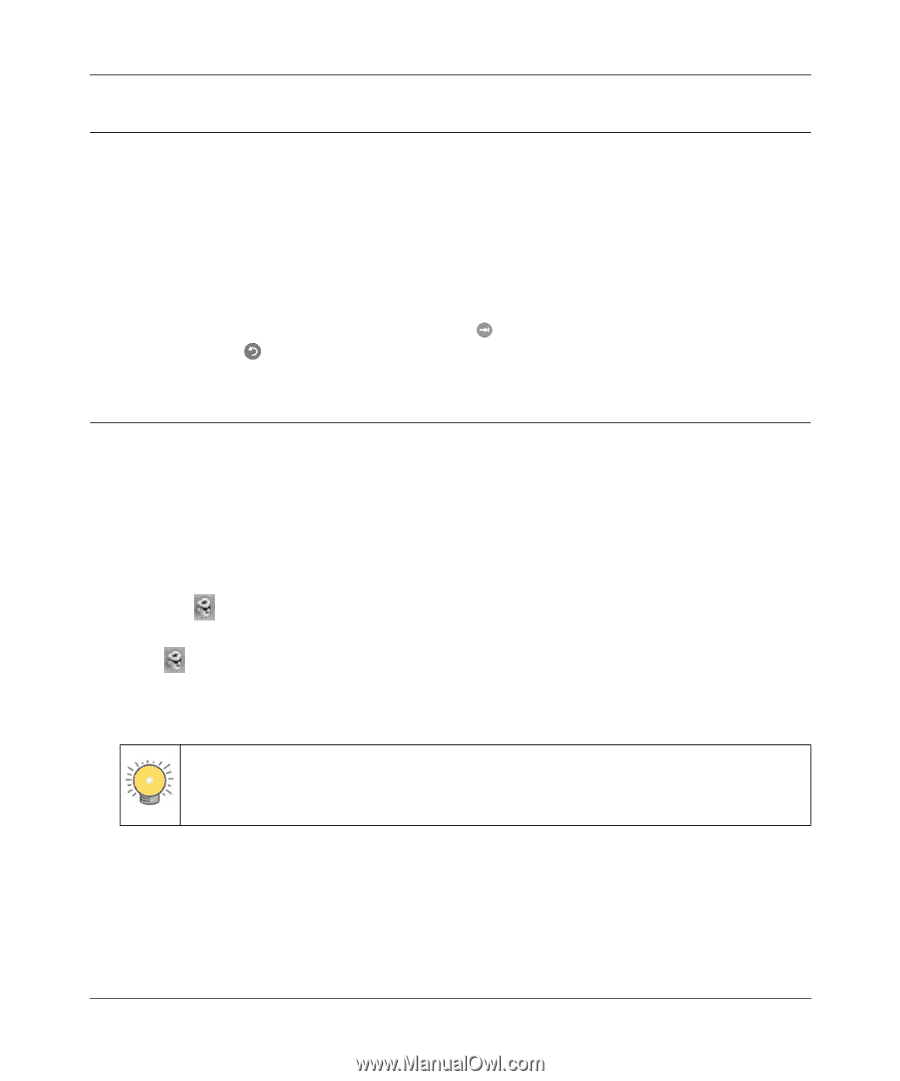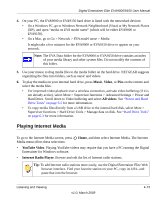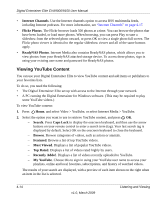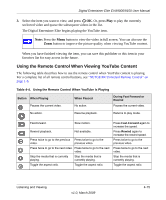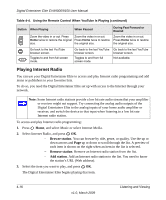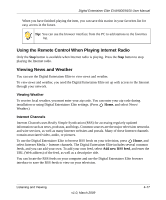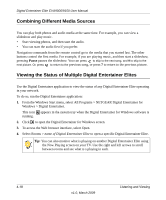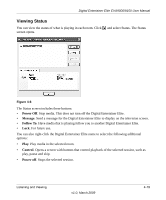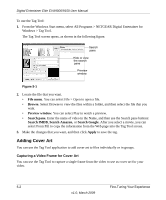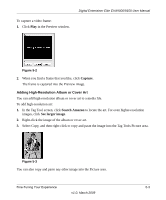Netgear EVA9150 EVA9150 User Manual - Page 50
Combining Different Media Sources, Viewing the Status of Multiple Digital Entertainer Elites
 |
UPC - 606449063677
View all Netgear EVA9150 manuals
Add to My Manuals
Save this manual to your list of manuals |
Page 50 highlights
Digital Entertainer Elite EVA9000/9150 User Manual Combining Different Media Sources You can play both photos and audio media at the same time. For example, you can view a slideshow and play music. • Start viewing photos, and then start the audio. • You can start the audio first if you prefer. Navigation commands from the remote control go to the media that you started last. The other buttons control the first media. For example, if you are playing music, and then start a slideshow, pressing Pause pauses the slideshow. You can press to skip to the next song, and 9 to skip to the next picture. Or, press to return to the previous song, or press 7 to return to the previous picture. Viewing the Status of Multiple Digital Entertainer Elites Use the Digital Entertainer application to view the status of any Digital Entertainer Elite operating in your network. To do so, run the Digital Entertainer application: 1. From the Windows Start menu, select All Programs > NETGEAR Digital Entertainer for Windows > Digital Entertainer. This icon appears in the system tray when the Digital Entertainer for Windows software is running. 2. Click to open the Digital Entertainer for Windows screen. 3. To access the Web browser interface, select Open. 4. Select Rooms > name of Digital Entertainer Elite to open a specific Digital Entertainer Elite. Tip: You can also monitor what is playing on another Digital Entertainer Elite using the Now Playing screen on your TV. Use the right and left arrows to scroll between rooms and see what is s playing in each. 4-18 v1.0, March 2009 Listening and Viewing