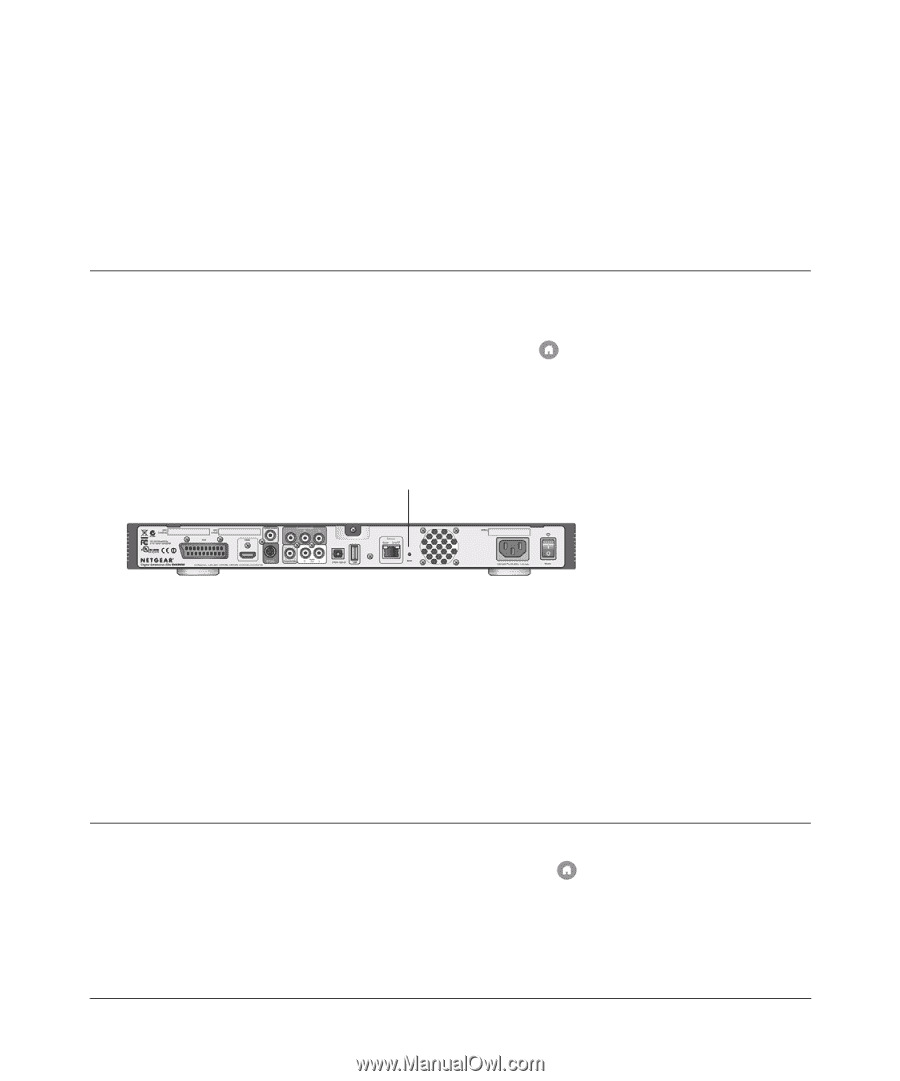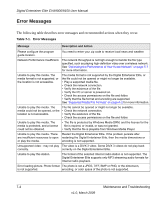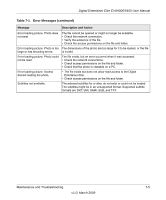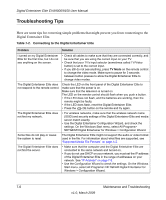Netgear EVA9150 EVA9150 User Manual - Page 79
Maintenance and Troubleshooting, Resetting to Factory Defaults, Updating the Firmware
 |
UPC - 606449063677
View all Netgear EVA9150 manuals
Add to My Manuals
Save this manual to your list of manuals |
Page 79 highlights
Chapter 7 Maintenance and Troubleshooting Resetting to Factory Defaults There are 3 ways to restore factory defaults: • You can use the menus to reset to factory defaults. Press Home, and select More > Supervisor functions > Advanced Settings > Restore factory defaults. • You can use the Reset button on the rear panel of the Digital Entertainer Elite to reset to factory defaults. While the Menu is active (you are not playing video), use a pen or paperclip to tap the Reset button 3 times. Reset Figure 7-1 The television screen displays a message asking if you want to restore default settings. • Power off the unit from the rear power switch, then power on the unit. Wait for the LED to blink orange, then press and hold the Reset button. The LED will begin blinking blue signaling that factory defaults are being restored, and then the unit will restart. For information about factory default settings, see "Default Settings" on page A-1. Updating the Firmware To update the firmware on your Digital Entertainer Elite, press Home, and select More > Supervisor functions > Update. • To check for firmware updates for the Digital Entertainer Elite on the NETGEAR website, select Update from the Internet, and follow the onscreen prompts. 7-1 v1.0, March 2009