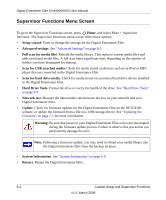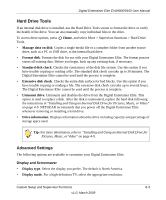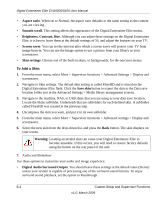Netgear EVA9150 EVA9150 User Manual - Page 73
Setting Up Network Shares, Media Library Management, Disable UPnP setting. - setup problems
 |
UPC - 606449063677
View all Netgear EVA9150 manuals
Add to My Manuals
Save this manual to your list of manuals |
Page 73 highlights
Digital Entertainer Elite EVA9000/9150 User Manual • YouTube direct playback. Enables or Disables higher quality video directly from YouTube without using a Windows PC. Since some YouTube clips are not available using this method, error messages may appear. • Disable UPnP setting. Use this to disable UPnP support in the event you are experiencing compatibility problems with UPnP devices or servers on your network. • Restore factory defaults. This resets all the options to the default values as of the last installed firmware, and requires a system restart. • Data save location. Specify where the media library, photo thumbnails and other data will be saved. • Data backup and restore. Save your settings or restore the Digital Entertainer Elite to its factory default settings. Setting Up Network Shares Network shares are shared folders that can be seen throughout your network. You can specify which shared folders you want the Digital Entertainer Elite to check when it looks for media files. To go to the Network Shares screen, press Home, and select More > Supervisor functions > Advanced Settings > Servers and shared folders. The Network Shares screen offers these options: • Build network shares list. Scan the network for all shared folders. • Select which servers to scan. Select which shared folders the Digital Entertainer Elite should check when it scans for media files. • Add network share. Enter the name of a hidden server, or add a password to a server. A hidden server does not broadcast its network name. Media Library Management The media library is a list of media that the Digital Entertainer Elite has found in shared folders on the network. There are two versions of your media library: One resides on the Digital Entertainer Elite, and the other is a backup, located in the data save location you specify. The backup library can be saved to a device on your network, or to an external device. Each time the Digital Entertainer Elite searches for media, it can save a new library. If there is a library, the Digital Entertainer Elite powers up faster in the event of a network problem or power outage. To go to the Media library management screen, press Home, and select More > Supervisor functions > Advanced Settings > Media library management. The Media library management screen offers these options: • Data save location. Specify where your backup library should be saved. Custom Setup and Supervisor Functions 6-7 v1.0, March 2009