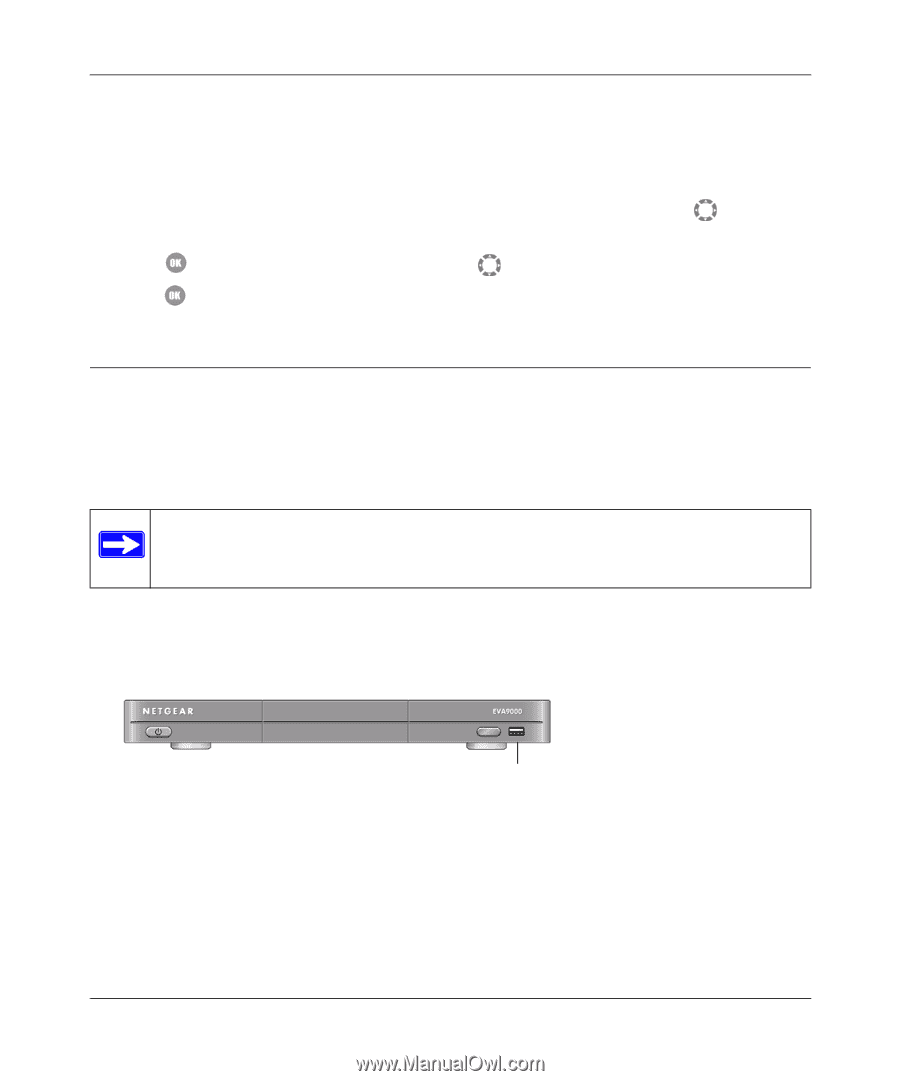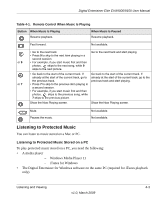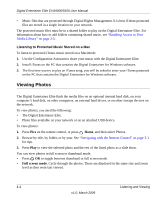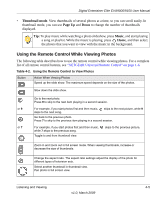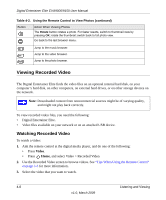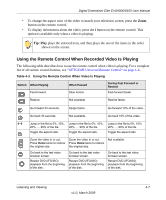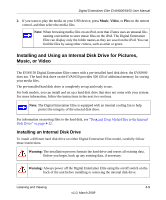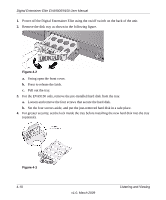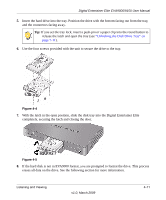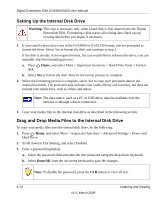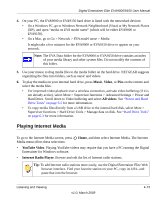Netgear EVA9150 EVA9150 User Manual - Page 40
Using the USB Connection for Pictures, Music, or Video
 |
UPC - 606449063677
View all Netgear EVA9150 manuals
Add to My Manuals
Save this manual to your list of manuals |
Page 40 highlights
Digital Entertainer Elite EVA9000/9150 User Manual Tip: When playing back DVD videos without integrated menus (Main Movie only), you can also use the onscreen DVD menu to turn subtitles on or off, change subtitle text, color and background, or to change the active audio track, for DVDs that contain more than one soundtrack. 1. To access the DVD screen, press Menu on the remote control, and then press arrow to select a topic. the down 2. Press OK to open the screen, and then press the down arrow to select a setting. 3. Press OK to accept the setting. Using the USB Connection for Pictures, Music, or Video You can connect up to two USB flash drives or a media player such as an iPod to a USB port on the front or rear panel of the Digital Entertainer Elite. The Digital Entertainer Elite plays files stored in Windows (FAT, FAT32, NTFS), Macintosh, or Linux disk formats. It does not matter if you set up the music player on a PC or a Mac. Note: Be sure to use USBv2 devices with your Digital Entertainer Elite. The limited bandwidth of the older USBv1 devices might interfere with the performance of your playback. To play media with a USB connection: 1. Use the USB cable that came with your product to connect it to the USB port on the front or rear of the Digital Entertainer Elite. Figure 4-1 USB port The Digital Entertainer Elite scans the media, and then the media files are available for you to play on the Digital Entertainer Elite. 4-8 Listening and Viewing v1.0, March 2009