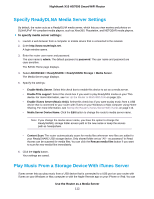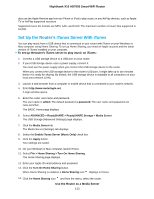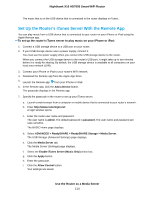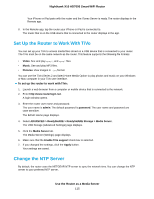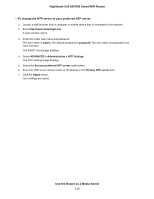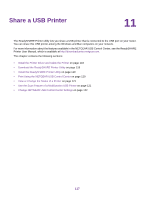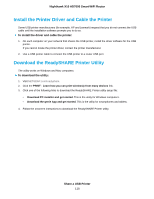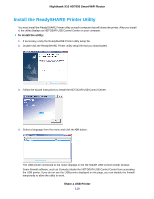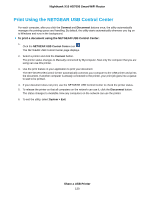Netgear R8900 User Manual - Page 115
Set Up the Router to Work With TiVo, Change the NTP Server, Use the Router as a Media Server
 |
View all Netgear R8900 manuals
Add to My Manuals
Save this manual to your list of manuals |
Page 115 highlights
Nighthawk X10 AD7000 Smart WiFi Router Your iPhone or iPad pairs with the router and the iTunes Server is ready. The router displays in the Remote app. 8. In the Remote app, tap the router your iPhone or iPad is connected to. The music that is on the USB device that is connected to the router displays in the app. Set Up the Router to Work With TiVo You can set up your TiVo to access media files stored on a USB device that is connected to your router. The TiVo must be on the same network as the router. This feature supports the following file formats: • Video. See and play mpeg1, and mpeg2 files. • Music. See and play MP3 files. • Pictures. View images in .jpg format. You can use the TiVo (Series 2 and later) Home Media Option to play photos and music on your Windows or Mac computer in your TiVo user interface. To set up the router to work with TiVo: 1. Launch a web browser from a computer or mobile device that is connected to the network. 2. Enter http://www.routerlogin.net. A login window opens. 3. Enter the router user name and password. The user name is admin. The default password is password. The user name and password are case-sensitive. The BASIC Home page displays. 4. Select ADVANCED > ReadySHARE > ReadySHARE Storage > Media Server. The USB Storage (Advanced Settings) page displays. 5. Click the Media Server tab. The Media Server (Settings) page displays. 6. Make sure that the Enable TiVo support check box is selected. 7. If you changed the settings, click the Apply button. Your settings are saved. Change the NTP Server By default, the router uses the NETGEAR NTP server to sync the network time. You can change the NTP server to your preferred NTP server. Use the Router as a Media Server 115