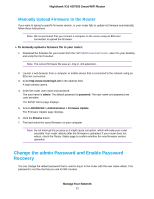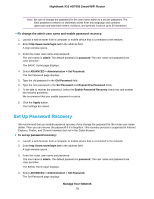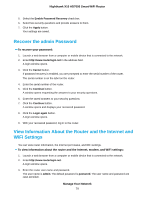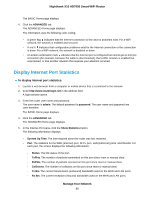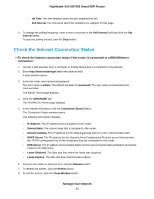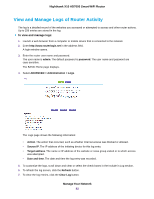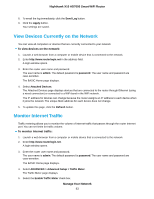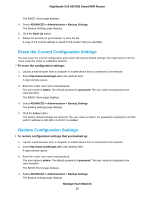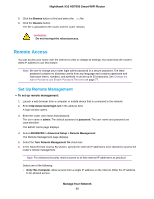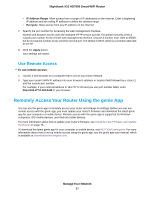Netgear R8900 User Manual - Page 82
View and Manage Logs of Router Activity, To view and manage logs, Manage Your Network
 |
View all Netgear R8900 manuals
Add to My Manuals
Save this manual to your list of manuals |
Page 82 highlights
Nighthawk X10 AD7000 Smart WiFi Router View and Manage Logs of Router Activity The log is a detailed record of the websites you accessed or attempted to access and other router actions. Up to 256 entries are stored in the log. To view and manage logs: 1. Launch a web browser from a computer or mobile device that is connected to the network. 2. Enter http://www.routerlogin.net in the address field. A login window opens. 3. Enter the router user name and password. The user name is admin. The default password is password. The user name and password are case-sensitive. The BASIC Home page displays. 4. Select ADVANCED > Administration > Logs. The Logs page shows the following information: • Action. The action that occurred, such as whether Internet access was blocked or allowed. • Source IP. The IP address of the initiating device for this log entry. • Target address. The name or IP address of the website or news group visited or to which access was attempted. • Date and time. The date and time the log entry was recorded. 5. To customize the logs, scroll down and clear or select the check boxes in the Include in Log section. 6. To refresh the log screen, click the Refresh button. 7. To clear the log entries, click the Clear Log button. Manage Your Network 82