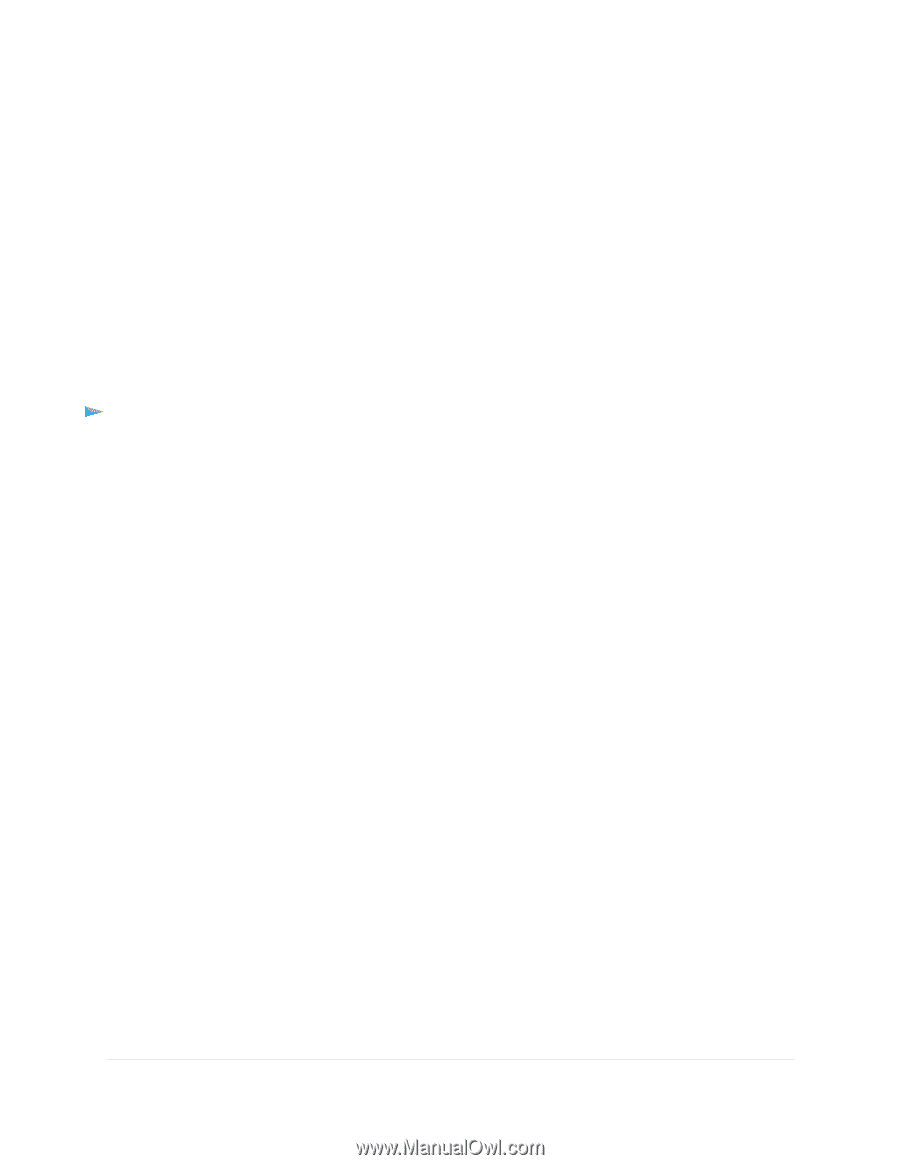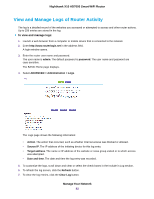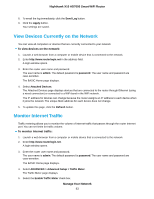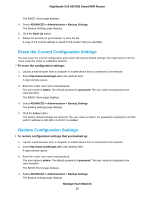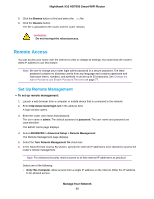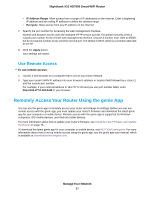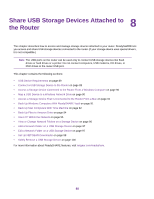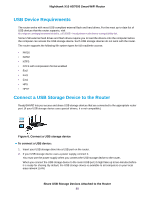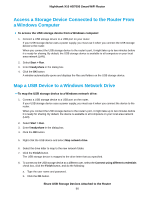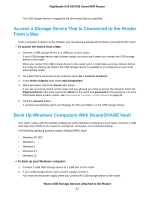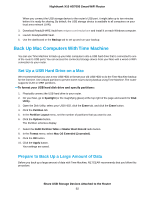Netgear R8900 User Manual - Page 87
Use Remote Access, Remotely Access Your Router Using the genie App
 |
View all Netgear R8900 manuals
Add to My Manuals
Save this manual to your list of manuals |
Page 87 highlights
Nighthawk X10 AD7000 Smart WiFi Router • IP Address Range. Allow access from a range of IP addresses on the Internet. Enter a beginning IP address and an ending IP address to define the allowed range. • Everyone. Allow access from any IP address on the Internet. 7. Specify the port number for accessing the web management interface. Normal web browser access uses the standard HTTP service port 80. For greater security, enter a custom port number for the remote web management interface. Choose a number from 1024 to 65535, but do not use the number of any common service port. The default is 8443, which is a common alternate for HTTP. 8. Click the Apply button. Your settings are saved. Use Remote Access To use remote access: 1. Launch a web browser on a computer that is not on your home network. 2. Type your router's WAN IP address into your browser's address or location field followed by a colon (:) and the custom port number. For example, if your external address is 134.177.0.123 and you use port number 8443, enter http://134.177.0.123:8443 in your browser. Remotely Access Your Router Using the genie App You can use the genie app to remotely access your router and change its settings. Before you can use remote access with the genie app, you must update your router's firmware and download the latest genie app for your computer or mobile device. Remote access with the genie app is supported for Windows computers, iOS mobile devices, and Android mobile devices. For more information about how to update your router's firmware, see Check for New Firmware and Update the Router on page 76. To download the latest genie app for your computer or mobile device, visit NETGEAR.com/genie. For more information about how to set up remote access using the genie app, see the genie app user manual, which is available at downloadcenter.netgear.com/. Manage Your Network 87