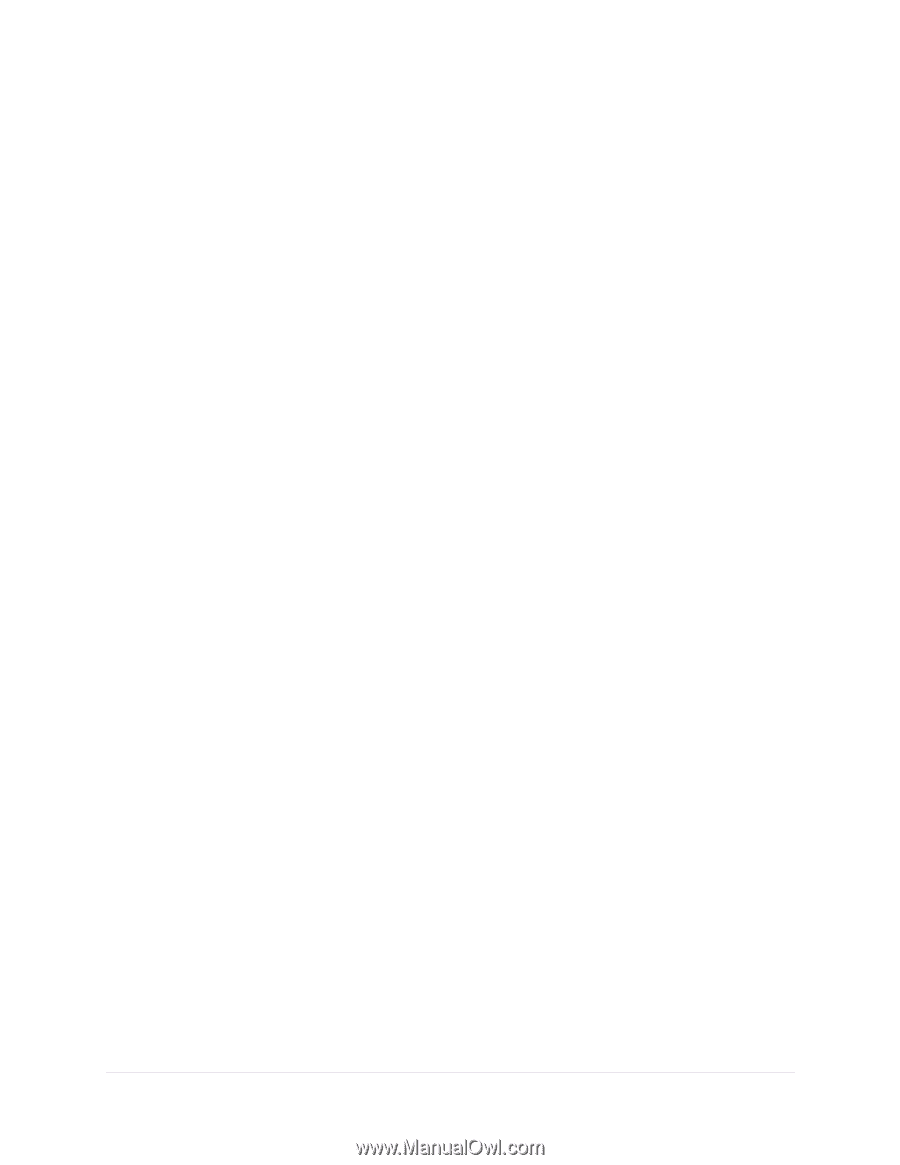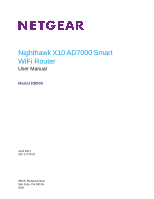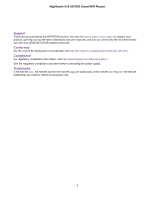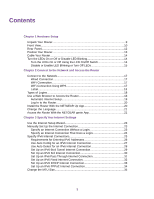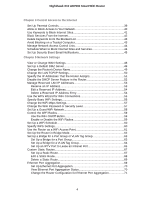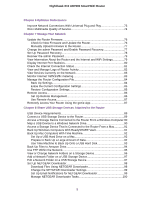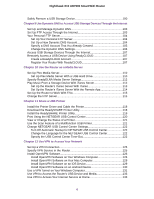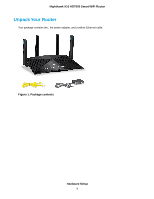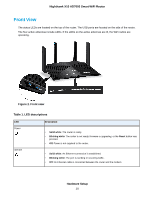Chapter 6 Optimize Performance
Improve Network Connections With Universal Plug and Play
..............................
73
Wi-Fi Multimedia Quality of Service
.....................................................................
74
Chapter 7 Manage Your Network
Update the Router Firmware
................................................................................
76
Check for New Firmware and Update the Router
............................................
76
Manually Upload Firmware to the Router
........................................................
77
Change the admin Password and Enable Password Recovery
...........................
77
Set Up Password Recovery
.................................................................................
78
Recover the admin Password
..............................................................................
79
View Information About the Router and the Internet and WiFi Settings
...............
79
Display Internet Port Statistics
.............................................................................
80
Check the Internet Connection Status
.................................................................
81
View and Manage Logs of Router Activity
...........................................................
82
View Devices Currently on the Network
...............................................................
83
Monitor Internet Traffictraffic metering
..................................................................
83
Manage the Router Configuration File
.................................................................
84
Back Up Settings
.............................................................................................
84
Erase the Current Configuration Settings
........................................................
85
Restore Configuration Settings
.......................................................................
85
Remote Access
....................................................................................................
86
Set Up Remote Management
..........................................................................
86
Use Remote Access
........................................................................................
87
Remotely Access Your Router Using the genie App
............................................
87
Chapter 8 Share USB Storage Devices Attached to the Router
USB Device Requirements
..................................................................................
89
Connect a USB Storage Device to the Router
.....................................................
89
Access a Storage Device Connected to the Router From a Windows Computer.90
Map a USB Device to a Windows Network Drive
.................................................
90
Access a Storage Device That Is Connected to the Router From a Mac
.............
91
Back Up Windows Computers With ReadySHARE Vault
.....................................
91
Back Up Mac Computers With Time Machine
......................................................
92
Set Up a USB Hard Drive on a Mac
................................................................
92
Prepare to Back Up a Large Amount of Data
..................................................
92
Use Time Machine to Back Up Onto a USB Hard Disk
...................................
93
Back Up Files to Amazon Drive
...........................................................................
94
Use FTP Within the Network
................................................................................
95
View or Change Network Folders on a Storage Device
.......................................
96
Add a Network Folder on a USB Storage Device
................................................
97
Edit a Network Folder on a USB Storage Device
.................................................
97
Set Up NETGEAR Downloader
...........................................................................
98
Download Files Using NETGEAR Downloader
...............................................
98
Change the NETGEAR Downloader Settings
.................................................
99
Set Up Email Notifications for NETGEAR Downloader
...................................
99
Manage NETGEAR Downloader Tasks
.........................................................
100
5
Nighthawk X10 AD7000 Smart WiFi Router