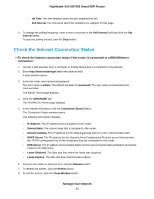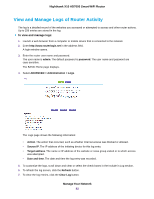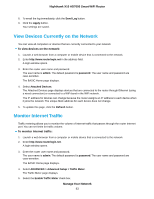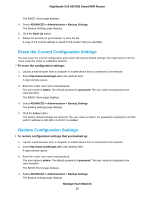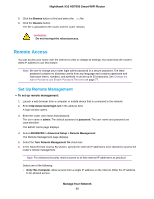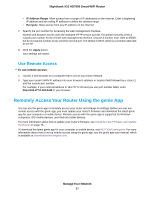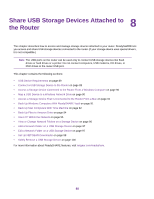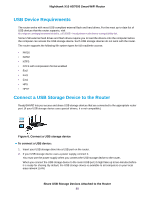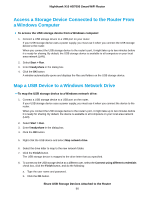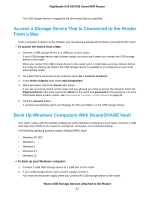Netgear R8900 User Manual - Page 86
Remote Access, Set Up Remote Management
 |
View all Netgear R8900 manuals
Add to My Manuals
Save this manual to your list of manuals |
Page 86 highlights
Nighthawk X10 AD7000 Smart WiFi Router 5. Click the Browse button to find and select the .cfg file. 6. Click the Restore button. The file is uploaded to the router and the router reboots. WARNING: Do not interrupt the reboot process. Remote Access You can access your router over the Internet to view or change its settings. You must know the router's WAN IP address to use this feature. Note Be sure to change your router login admin password to a secure password. The ideal password contains no dictionary words from any language and contains uppercase and lowercase letters, numbers, and symbols. It can be up to 30 characters. See Change the admin Password and Enable Password Recovery on page 77. Set Up Remote Management To set up remote management: 1. Launch a web browser from a computer or mobile device that is connected to the network. 2. Enter http://www.routerlogin.net in the address field. A login window opens. 3. Enter the router user name and password. The user name is admin. The default password is password. The user name and password are case-sensitive. The BASIC Home page displays. 4. Select ADVANCED > Advanced Setup > Remote Management. The Remote Management page displays. 5. Select the Turn Remote Management On check box. 6. In the Allow Remote Access By section, specify the external IP addresses to be allowed to access the router's remote management. Note For enhanced security, restrict access to as few external IP addresses as practical. Select one of the following: • Only This Computer. Allow access from a single IP address on the Internet. Enter the IP address to be allowed access. Manage Your Network 86