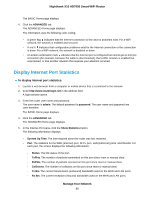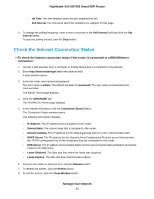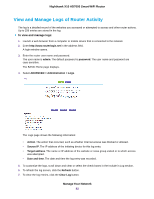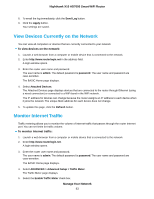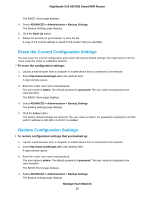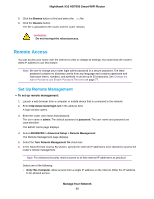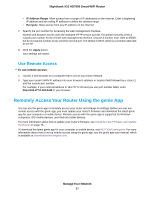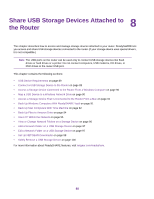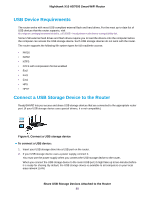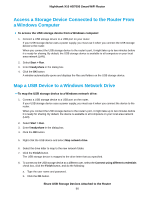Netgear R8900 User Manual - Page 85
Erase the Current Configuration Settings, To restore configuration settings that you backed up
 |
View all Netgear R8900 manuals
Add to My Manuals
Save this manual to your list of manuals |
Page 85 highlights
Nighthawk X10 AD7000 Smart WiFi Router The BASIC Home page displays. 4. Select ADVANCED > Administration > Backup Settings. The Backup Settings page displays. 5. Click the Back Up button. 6. Follow the direction of your browser to save the file. A copy of the current settings is saved in the location that you specified. Erase the Current Configuration Settings You can erase the current configuration and restore the factory default settings. You might want to do this if you move the router to a different network. To erase the configuration settings: 1. Launch a web browser from a computer or mobile device that is connected to the network. 2. Enter http://www.routerlogin.net in the address field. A login window opens. 3. Enter the router user name and password. The user name is admin. The default password is password. The user name and password are case-sensitive. The BASIC Home page displays. 4. Select ADVANCED > Administration > Backup Settings. The Backup Settings page displays. 5. Click the Erase button. The factory default settings are restored. The user name is admin, the password is password, and the LAN IP address is 192.168.1.1. DHCP is enabled. Restore Configuration Settings To restore configuration settings that you backed up: 1. Launch a web browser from a computer or mobile device that is connected to the network. 2. Enter http://www.routerlogin.net in the address field. A login window opens. 3. Enter the router user name and password. The user name is admin. The default password is password. The user name and password are case-sensitive. The BASIC Home page displays. 4. Select ADVANCED > Administration > Backup Settings. The Backup Settings page displays. Manage Your Network 85