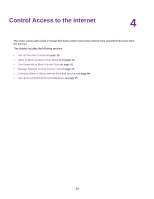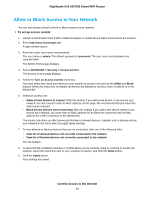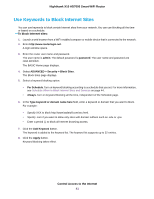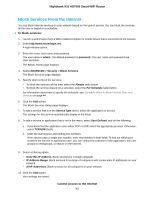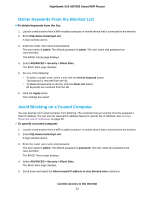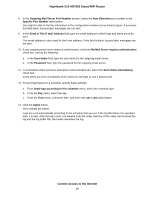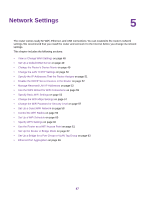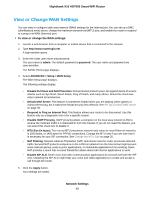Netgear R8900 User Manual - Page 43
Delete Keywords From the Blocked List, Avoid Blocking on a Trusted Computer, admin
 |
View all Netgear R8900 manuals
Add to My Manuals
Save this manual to your list of manuals |
Page 43 highlights
Nighthawk X10 AD7000 Smart WiFi Router Delete Keywords From the Blocked List To delete keywords from the list: 1. Launch a web browser from a WiFi-enabled computer or mobile device that is connected to the network. 2. Enter http://www.routerlogin.net. A login window opens. 3. Enter the router user name and password. The user name is admin. The default password is admin. The user name and password are case-sensitive. The BASIC Home page displays. 4. Select ADVANCED > Security > Block Sites. The Block Sites page displays. 5. Do one of the following: • To delete a single word, select it and click the Delete Keyword button. The keyword is removed from the list. • To delete all keywords on the list, click the Clear List button. All keywords are removed from the list. 6. Click the Apply button. Your settings are saved. Avoid Blocking on a Trusted Computer You can exempt one trusted computer from blocking. The computer that you exempt must be assigned a fixed IP address. You can use the reserved IP address feature to specify the IP address. See Manage Reserved LAN IP Addresses on page 53. To specify a trusted computer: 1. Launch a web browser from a WiFi-enabled computer or mobile device that is connected to the network. 2. Enter http://www.routerlogin.net. A login window opens. 3. Enter the router user name and password. The user name is admin. The default password is password. The user name and password are case-sensitive. The BASIC Home page displays. 4. Select ADVANCED > Security > Block Sites. The Block Sites page displays. 5. Scroll down and select the Allow trusted IP address to visit blocked sites check box. Control Access to the Internet 43