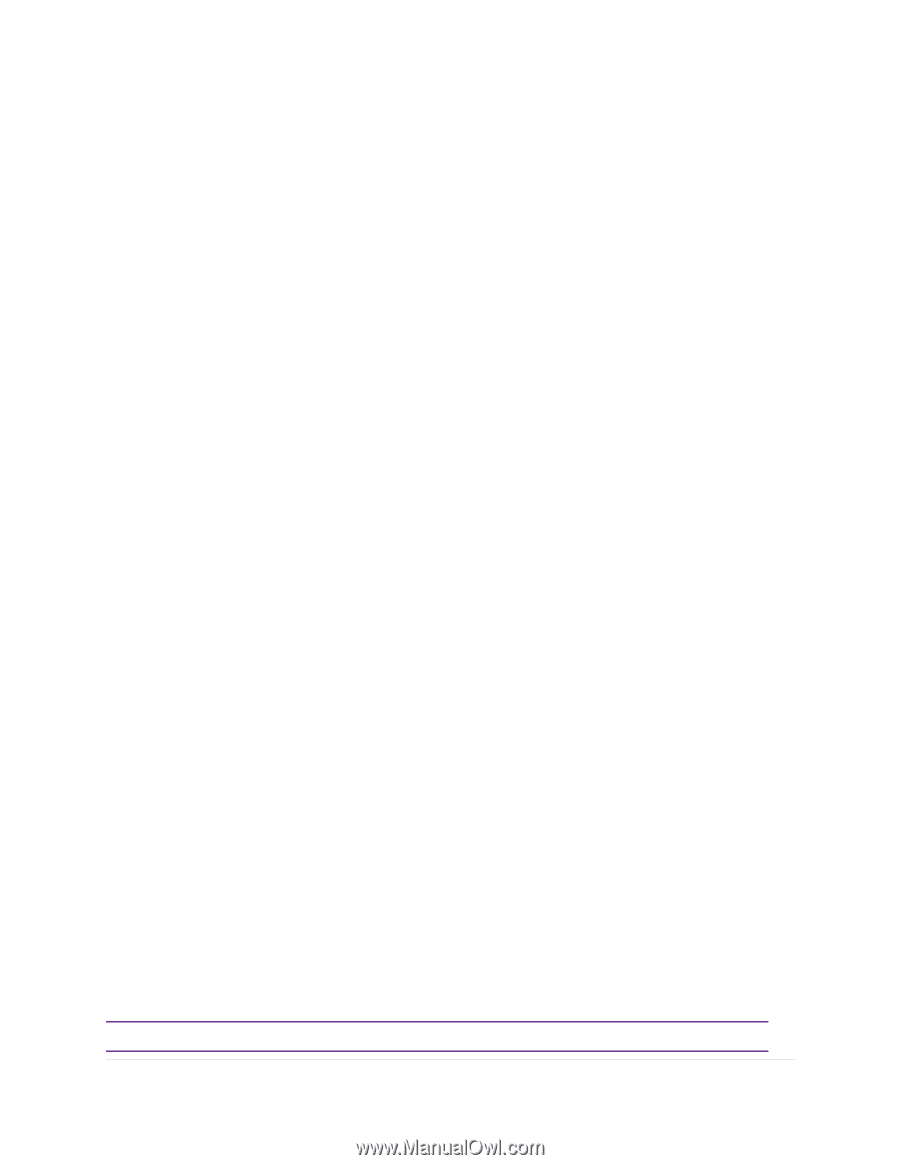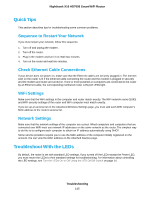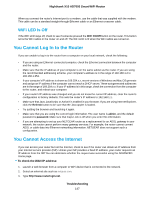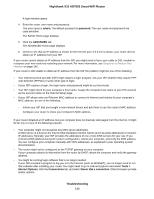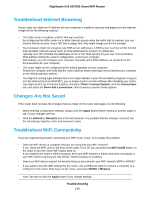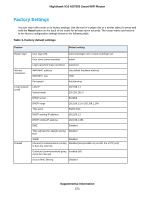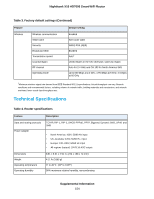Netgear R8900 User Manual - Page 149
Troubleshoot Internet Browsing, Changes Are Not Saved, Troubleshoot WiFi Connectivity
 |
View all Netgear R8900 manuals
Add to My Manuals
Save this manual to your list of manuals |
Page 149 highlights
Nighthawk X10 AD7000 Smart WiFi Router Troubleshoot Internet Browsing If your router can obtain an IP address but your computer is unable to load any web pages from the Internet, it might be for the following reasons: • The traffic meter is enabled, and the limit was reached. By configuring the traffic meter not to block Internet access when the traffic limit is reached, you can resume Internet access. If your ISP sets a usage limit, they might charge you for the overage. • Your computer might not recognize any DNS server addresses. A DNS server is a host on the Internet that translates Internet names (such as www addresses) to numeric IP addresses. Typically, your ISP provides the addresses of one or two DNS servers for your use. If you entered a DNS address during the router's configuration, restart your computer. Alternatively, you can configure your computer manually with a DNS address, as explained in the documentation for your computer. • The router might not be configured as the default gateway on your computer. Reboot the computer and verify that the router address (www.routerlogin.net) is listed by your computer as the default gateway address. • You might be running login software that is no longer needed. If your ISP provided a program to log you in to the Internet (such as WinPoET), you no longer need to run that software after installing your router. You might need to go to Internet Explorer and select Tools > Internet Options, click the Connections tab, and select the Never dial a connection. Other browsers provide similar options. Changes Are Not Saved If the router does not save the changes that you make on the router web pages, do the following: • When entering configuration settings, always click the Apply button before moving to another page or tab, or your changes are lost. • Click the Refresh or Reload button in the web browser. It is possible that the changes occurred, but the old settings might be in the web browser's cache. Troubleshoot WiFi Connectivity If you are experiencing trouble connecting over WiFi to the router, try to isolate the problem: • Does the WiFi device or computer that you are using find your WiFi network? If not, check the WiFi LED on the front of the router. If it is off, you can press the WiFi On/Off button on the router to turn the router WiFi radios back on. If you disabled the router's SSID broadcast, then your WiFi network is hidden and does not display in your WiFi client's scanning list. (By default, SSID broadcast is enabled.) • Does your WiFi device support the security that you are using for your WiFi network (WPA or WPA2)? • If you want to view the WiFi settings for the router, use an Ethernet cable to connect a computer to a LAN port on the router. Then log in to the router, and select BASIC > Wireless. Note Be sure to click the Apply button if you change settings. Troubleshooting 149