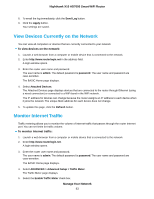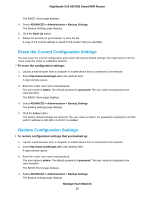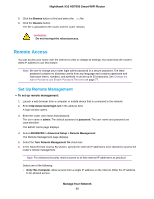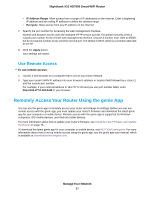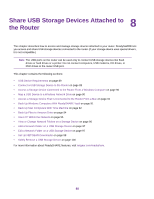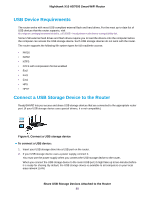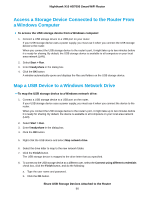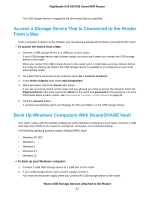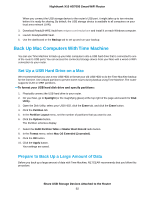Netgear R8900 User Manual - Page 88
Share USB Storage Devices Attached to the Router
 |
View all Netgear R8900 manuals
Add to My Manuals
Save this manual to your list of manuals |
Page 88 highlights
8 Share USB Storage Devices Attached to the Router This chapter describes how to access and manage storage devices attached to your router. ReadySHARE lets you access and share USB storage devices connected to the router. (If your storage device uses special drivers, it is not compatible.) Note The USB ports on the router can be used only to connect USB storage devices like flash drives or hard drives or a printer. Do not connect computers, USB modems, CD drives, or DVD drives to the router USB port. This chapter contains the following sections: • USB Device Requirements on page 89 • Connect a USB Storage Device to the Router on page 89 • Access a Storage Device Connected to the Router From a Windows Computer on page 90 • Map a USB Device to a Windows Network Drive on page 90 • Access a Storage Device That Is Connected to the Router From a Mac on page 91 • Back Up Windows Computers With ReadySHARE Vault on page 91 • Back Up Mac Computers With Time Machine on page 92 • Back Up Files to Amazon Drive on page 94 • Use FTP Within the Network on page 95 • View or Change Network Folders on a Storage Device on page 96 • Add a Network Folder on a USB Storage Device on page 97 • Edit a Network Folder on a USB Storage Device on page 97 • Set Up NETGEAR Downloader on page 98 • Safely Remove a USB Storage Device on page 100 For more information about ReadySHARE features, visit netgear.com/readyshare. 88