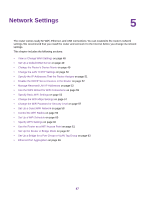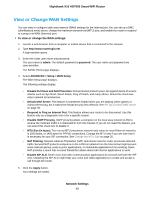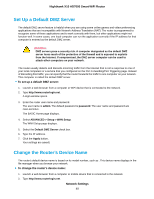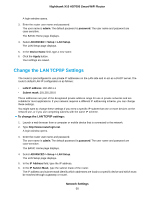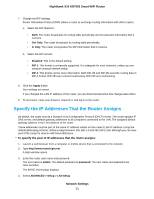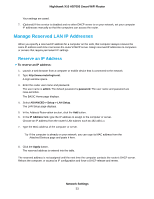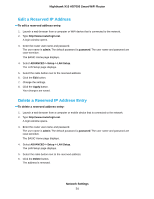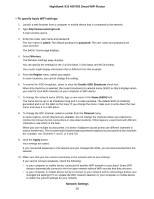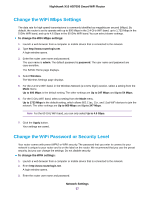Netgear R8900 User Manual - Page 52
Disable the DHCP Server Feature in the Router, Network Settings
 |
View all Netgear R8900 manuals
Add to My Manuals
Save this manual to your list of manuals |
Page 52 highlights
Nighthawk X10 AD7000 Smart WiFi Router The LAN Setup page displays. 5. Make sure that the Use Router as DHCP Server check box is selected. 6. Specify the range of IP addresses that the router assigns: a. In the Starting IP Address field, type the lowest number in the range. This IP address must be in the same subnet as the router. b. In the Ending IP Address field, type the number at the end of the range of IP addresses. This IP address must be in the same subnet as the router. 7. Click the Apply button. Your settings are saved. The router delivers the following parameters to any LAN device that requests DHCP: • An IP address from the range that you define • Subnet mask • Gateway IP address (the router's LAN IP address) • DNS server IP address (the router's LAN IP address) Disable the DHCP Server Feature in the Router By default, the router acts as a DHCP server. The router assigns IP, DNS server, and default gateway addresses to all computers connected to the LAN. The assigned default gateway address is the LAN address of the router. You can use another device on your network as the DHCP server or specify the network settings of all your computers. To disable the DHCP server feature in the router: 1. Launch a web browser from a computer or mobile device that is connected to the network. 2. Type http://www.routerlogin.net. A login window opens. 3. Enter the router user name and password. The user name is admin. The default password is password. The user name and password are case-sensitive. The BASIC Home page displays. 4. Select ADVANCED > Setup > LAN Setup. The LAN Setup page displays. 5. Clear the Use Router as DHCP Server check box. 6. Click the Apply button. Network Settings 52