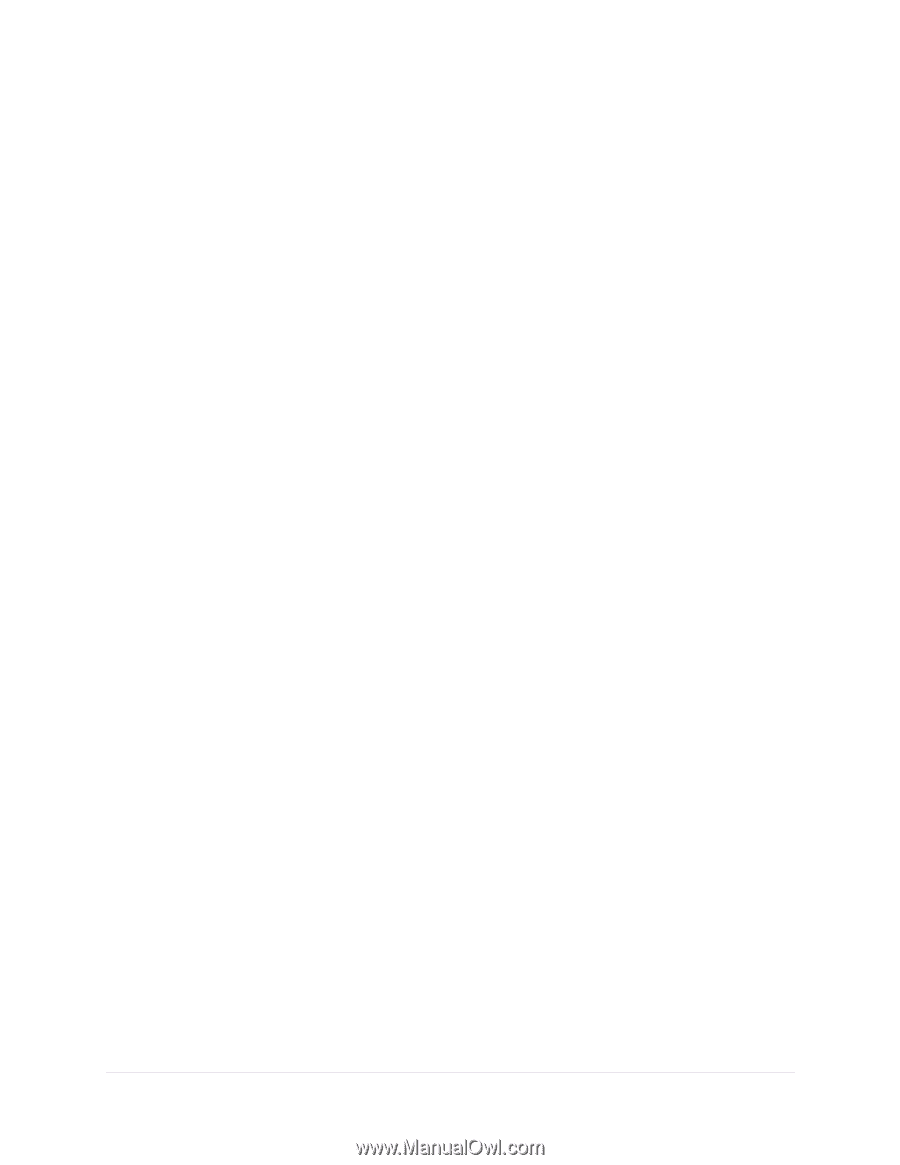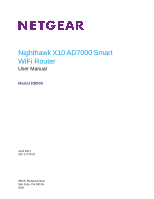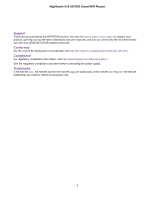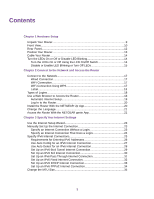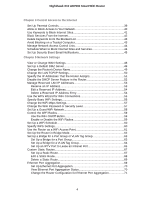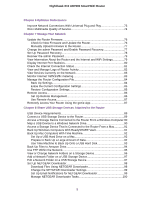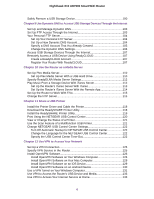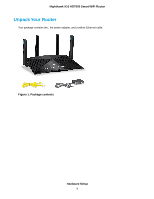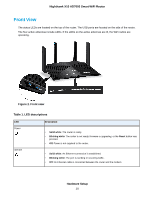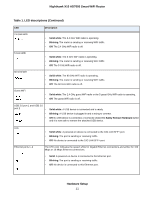Netgear R8900 User Manual - Page 6
Use Dynamic DNS to Access USB Storage Devices Through the Internet
 |
View all Netgear R8900 manuals
Add to My Manuals
Save this manual to your list of manuals |
Page 6 highlights
Nighthawk X10 AD7000 Smart WiFi Router Safely Remove a USB Storage Device 100 Chapter 9 Use Dynamic DNS to Access USB Storage Devices Through the Internet Set Up and Manage Dynamic DNS 103 Set Up FTP Access Through the Internet 103 Your Personal FTP Server 104 Set Up Your Personal FTP Server 104 Set Up a New Dynamic DNS Account 104 Specify a DNS Account That You Already Created 105 Change the Dynamic DNS Settings 106 Access USB Storage Devices Through the Internet 107 Remotely Access a USB Device Using ReadyCLOUD 107 Create a ReadyCLOUD Account 107 Register Your Router With ReadyCLOUD 107 Chapter 10 Use the Router as a Media Server Set Up Plex Media Server 110 Set Up Plex Media Server With a USB Hard Drive 110 Specify ReadyDLNA Media Server Settings 112 Play Music From a Storage Device With iTunes Server 112 Set Up the Router's iTunes Server With iTunes 113 Set Up the Router's iTunes Server With the Remote App 114 Set Up the Router to Work With TiVo 115 Change the NTP Server 115 Chapter 11 Share a USB Printer Install the Printer Driver and Cable the Printer 118 Download the ReadySHARE Printer Utility 118 Install the ReadySHARE Printer Utility 119 Print Using the NETGEAR USB Control Center 120 View or Change the Status of a Printer 121 Use the Scan Feature of a Multifunction USB Printer 121 Change NETGEAR USB Control Center Settings 122 Turn Off Automatic Startup for NETGEAR USB Control Center 122 Change the Language for the NETGEAR USB Control Center 122 Specify the USB Control Center Time-Out 122 Chapter 12 Use VPN to Access Your Network Set Up a VPN Connection 125 Specify VPN Service in the Router 125 Install OpenVPN Software 126 Install OpenVPN Software on Your Windows Computer 126 Install OpenVPN Software on Your Mac Computer 129 Install OpenVPN Software on an iOS Device 129 Install OpenVPN Software on an Android Device 130 Use a VPN Tunnel on Your Windows Computer 131 Use VPN to Access the Router's USB Device and Media 133 Use VPN to Access Your Internet Service at Home 133 6