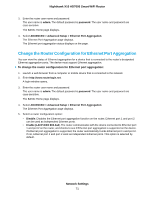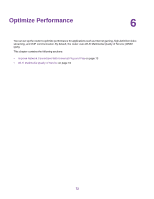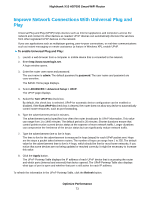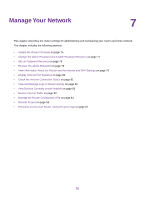Netgear R8900 User Manual - Page 70
Set Up Ethernet Port Aggregation, View Ethernet Port Aggregation Status
 |
View all Netgear R8900 manuals
Add to My Manuals
Save this manual to your list of manuals |
Page 70 highlights
Nighthawk X10 AD7000 Smart WiFi Router Figure 5. Ethernet port aggregation Set Up Ethernet Port Aggregation To set up Ethernet port aggregation: 1. If you are connecting a switch, make sure that the switch supports 802.3ad LACP. You must configure the switch before you connect the Ethernet cables to the router. WARNING: To avoid causing broadcast looping, which can shut down your network, do not connect an unmanaged switch to Ethernet aggregate port 1 and port 2 on the router. 2. Use Ethernet cables to connect a device that supports Ethernet port aggregation, such as a NAS or network switch, to Ethernet port 1 and port 2 on the router. 3. Set up Ethernet port aggregation on the device that is connected to Ethernet port 1 and port 2 on the router. For information about how to set up Ethernet port aggregation on your device, see the documentation that came with your device. For information about viewing the status of the Ethernet port aggregation, see View Ethernet Port Aggregation Status on page 70. View Ethernet Port Aggregation Status You can view the status of Ethernet aggregation for a device that is connected to the router's designated Ethernet aggregation ports. The device must support Ethernet aggregation. To view the status of the Ethernet port aggregation: 1. Launch a web browser from a computer or mobile device that is connected to the network. 2. Enter http://www.routerlogin.net. A login window opens. Network Settings 70