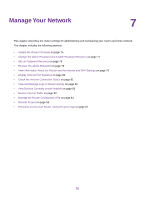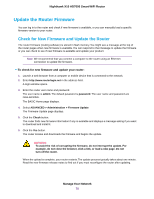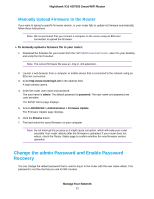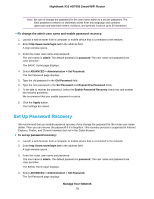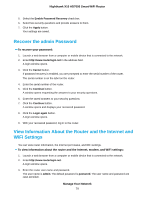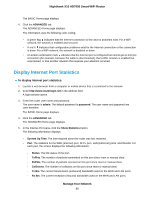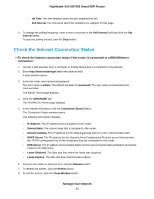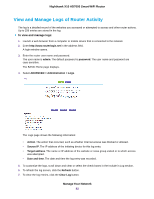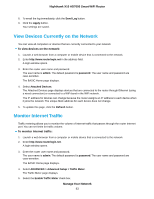Netgear R8900 User Manual - Page 79
Recover the admin Password, View Information About the Router and the Internet and WiFi Settings
 |
View all Netgear R8900 manuals
Add to My Manuals
Save this manual to your list of manuals |
Page 79 highlights
Nighthawk X10 AD7000 Smart WiFi Router 5. Select the Enable Password Recovery check box. 6. Select two security questions and provide answers to them. 7. Click the Apply button. Your settings are saved. Recover the admin Password To recover your password: 1. Launch a web browser from a computer or mobile device that is connected to the network. 2. Enter http://www.routerlogin.net in the address field. A login window opens. 3. Click the Cancel button. If password recovery is enabled, you are prompted to enter the serial number of the router. The serial number is on the label on the router. 4. Enter the serial number of the router. 5. Click the Continue button. A window opens requesting the answers to your security questions. 6. Enter the saved answers to your security questions. 7. Click the Continue button. A window opens and displays your recovered password. 8. Click the Login again button. A login window opens. 9. With your recovered password, log in to the router. View Information About the Router and the Internet and WiFi Settings You can view router information, the Internet port status, and WiFi settings. To view information about the router and the Internet, modem, and WiFi settings: 1. Launch a web browser from a computer or mobile device that is connected to the network. 2. Enter http://www.routerlogin.net. A login window opens. 3. Enter the router user name and password. The user name is admin. The default password is password. The user name and password are case-sensitive. Manage Your Network 79