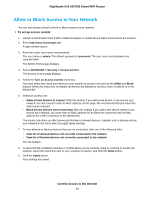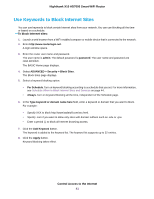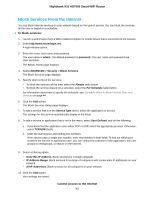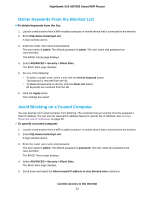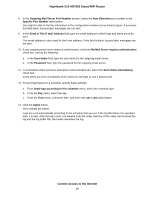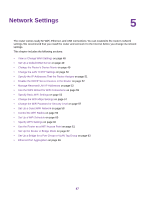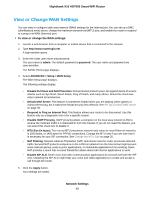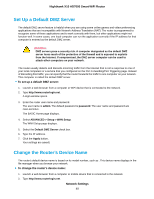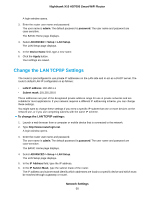Netgear R8900 User Manual - Page 45
Set Up Security Event Email Notifications, To set up email notifications
 |
View all Netgear R8900 manuals
Add to My Manuals
Save this manual to your list of manuals |
Page 45 highlights
Nighthawk X10 AD7000 Smart WiFi Router The user name is admin. The default password is password. The user name and password are case-sensitive. The BASIC Home page displays. 4. Select ADVANCED > Security > Schedule. The Schedule page displays. 5. Specify when to block keywords and services: • Days to Block. Select the check box for each day that you want to block the keywords, or select the Every Day check box, which automatically selects the check boxes for all days. • Time of Day to Block. Select a start and end time in 24-hour format, or select the All Day check box for 24-hour blocking. 6. Select your time zone from the menu. 7. If you live in a region that observes daylight saving time, select the Automatically adjust for daylight savings time check box. 8. Click the Apply button. Your settings are saved. Set Up Security Event Email Notifications The router can email you its logs of router activity. The log records router activity and security events such as attempts to access blocked sites or services. To set up email notifications: 1. Launch a web browser from a WiFi-enabled computer or mobile device that is connected to the network. 2. Enter http://www.routerlogin.net. A login window opens. 3. Enter the router user name and password. The user name is admin. The default password is password. The user name and password are case-sensitive. The BASIC Home page displays. 4. Select ADVANCED > Security > E-mail. The E-mail page displays. 5. Select the Turn E-mail Notification On check box. 6. In the Primary E-mail Address field, enter the email address you want to send alerts and logs to. 7. In the Your Outgoing Mail Server field, enter the name of your ISP outgoing (SMTP) mail server (such as mail.myISP.com). You might be able to find this information in the configuration window of your email program. If you leave this field blank, log and alert messages are not sent. Control Access to the Internet 45