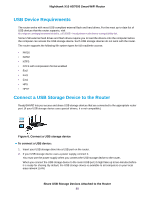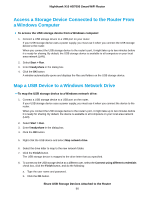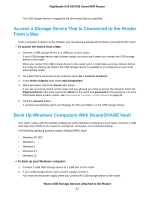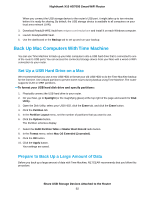Netgear R8900 User Manual - Page 94
Back Up Files to Amazon Drive, Share USB Storage Devices Attached to the Router
 |
View all Netgear R8900 manuals
Add to My Manuals
Save this manual to your list of manuals |
Page 94 highlights
Nighthawk X10 AD7000 Smart WiFi Router 5. Type smb://routerlogin.net and click the Connect button. 6. When prompted, select the Registered User radio button. 7. Enter admin for the name and password for the password and click the Connect button. A list of USB devices connected to your router displays. 8. From the Apple menu, select System Preferences. The System Preferences window displays. 9. Select Time Machine. The Time Machine window displays. 10. Click the Select Backup Disk button and select your USB HDD from the list. 11. Click the Use Disk button. Note If you do not see the USB partition that you want in the Time Machine disk list, go to Mac Finder and click that USB partition. It displays in the Time Machine list. 12. When prompted, select the Registered User radio button. 13. Enter admin for the name and password for the password and click the Connect button. When the setup is complete, the Mac automatically schedules a full backup. You can back up immediately if you want. Back Up Files to Amazon Drive Your router allows you to back up your media files to Amazon Drive. Amazon Drive is a cloud storage application that allows you to remotely store, back up, and share media files. In the United States, NETGEAR offers a promotion code for a free three-month trial of Amazon Drive. For more information about Amazon Drive, visit https://www.amazon.com/clouddrive/home. To back up your files to Amazon Drive: 1. Connect your USB storage device to a USB port on your router. 2. If your USB storage device uses a power supply, connect it. You must use the power supply when you connect the USB storage device to the router. When you connect the USB storage device to the router's port, it might take up to two minutes before it is ready for sharing. By default, the USB storage device is available to all computers on your local area network (LAN). 3. Launch a web browser from a computer or mobile device that is connected to the network. 4. Enter http://www.routerlogin.net. A login window opens. 5. Enter the router user name and password. The user name is admin. The default password is password. The user name and password are case-sensitive. Share USB Storage Devices Attached to the Router 94