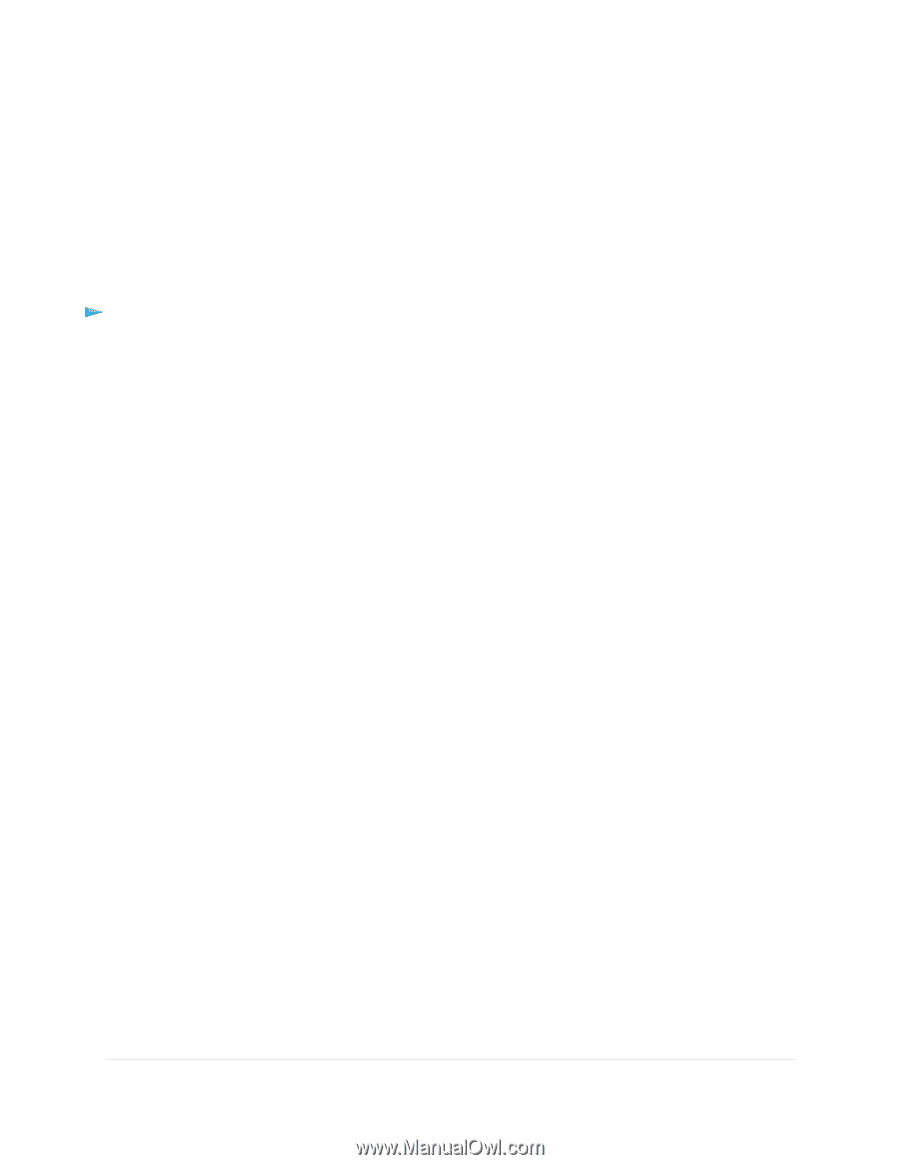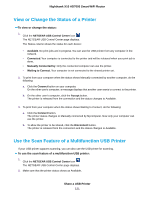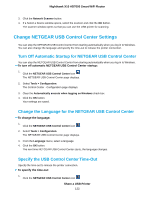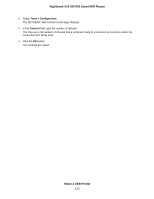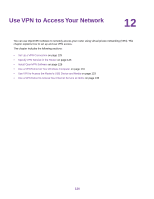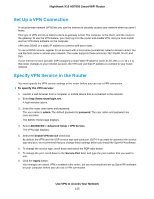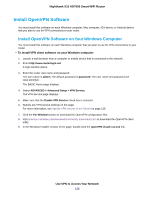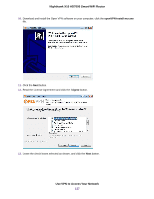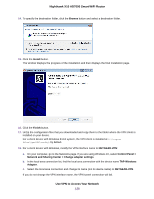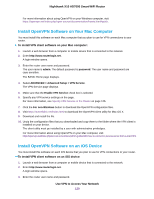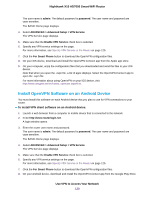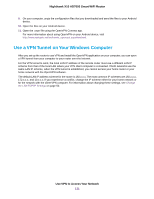Netgear R8900 User Manual - Page 126
Install OpenVPN Software, Install OpenVPN Software on Your Windows Computer
 |
View all Netgear R8900 manuals
Add to My Manuals
Save this manual to your list of manuals |
Page 126 highlights
Nighthawk X10 AD7000 Smart WiFi Router Install OpenVPN Software You must install this software on each Windows computer, Mac computer, iOS device, or Android device that you plan to use for VPN connections to your router. Install OpenVPN Software on Your Windows Computer You must install this software on each Windows computer that you plan to use for VPN connections to your router. To install VPN client software on your Windows computer: 1. Launch a web browser from a computer or mobile device that is connected to the network. 2. Enter http://www.routerlogin.net. A login window opens. 3. Enter the router user name and password. The user name is admin. The default password is password. The user name and password are case-sensitive. The BASIC Home page displays. 4. Select ADVANCED > Advanced Setup > VPN Service. The VPN Service page displays. 5. Make sure that the Enable VPN Service check box is selected. 6. Specify any VPN service settings on the page. For more information, see Specify VPN Service in the Router on page 125. 7. Click the For Windows button to download the OpenVPN configuration files. 8. Visit openvpn.net/index.php/download/community-downloads.html to download the OpenVPN client utility. 9. In the Windows Installer section of the page, double-click the openVPN-install-xxx.exe link. Use VPN to Access Your Network 126