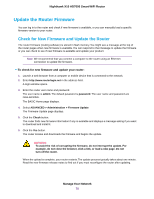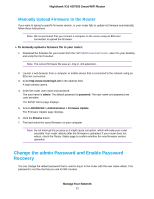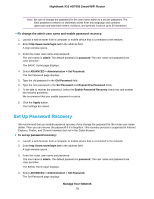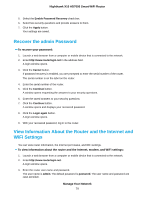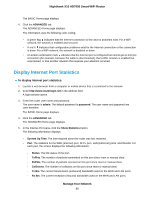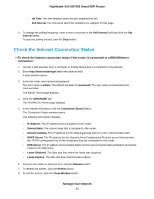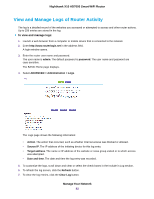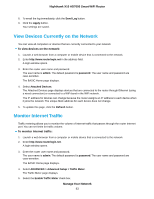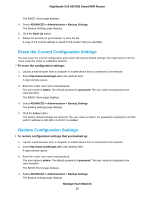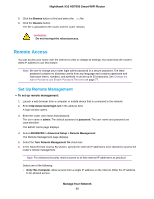Netgear R8900 User Manual - Page 81
Check the Internet Connection Status
 |
View all Netgear R8900 manuals
Add to My Manuals
Save this manual to your list of manuals |
Page 81 highlights
Nighthawk X10 AD7000 Smart WiFi Router - Up Time. The time elapsed since this port acquired the link. - Poll Interval. The interval at which the statistics are updated on this page. 6. To change the polling frequency, enter a time in seconds in the Poll Interval field and click the Set Interval button. To stop the polling entirely, click the Stop button. Check the Internet Connection Status To check the Internet connection status if the router is connected to a WAN Ethernet connection: 1. Launch a web browser from a computer or mobile device that is connected to the network. 2. Enter http://www.routerlogin.net in the address field. A login window opens. 3. Enter the router user name and password. The user name is admin. The default password is password. The user name and password are case-sensitive. The BASIC Home page displays. 4. Click the ADVANCED tab. The ADVANCED Home page displays. 5. In the Internet Port pane, click the Connection Status button. The Connection Status window opens. The following information displays: • IP Address. The IP address that is assigned to the router. • Subnet Mask. The subnet mask that is assigned to the router. • Default Gateway. The IP address for the default gateway that the router communicates with. • DHCP Server. The IP address for the Dynamic Host Configuration Protocol server that provides the TCP/IP configuration for all the computers that are connected to the router. • DNS Server.The IP address of the Domain Name Service server that provides translation of network names to IP addresses. • Lease Obtained. The date and time when the lease was obtained. • Lease Expires. The date and time that the lease expires. 6. To return the status of all items to 0, click the Release button. 7. To refresh the screen, click the Renew button. 8. To exit the screen, click the Close Window button. Manage Your Network 81