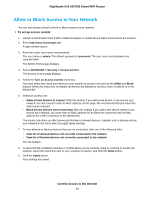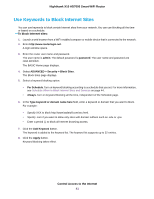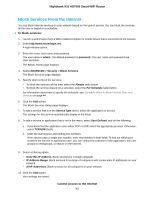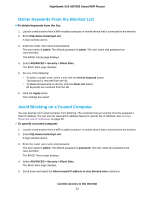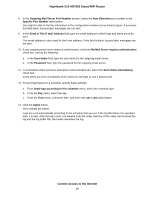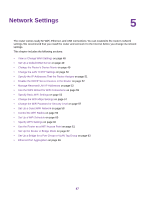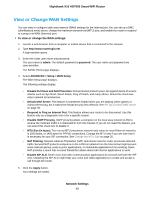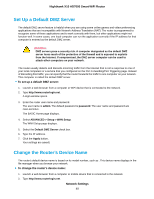Netgear R8900 User Manual - Page 44
Manage Network Access Control Lists, Schedule When to Block Internet Sites and Services
 |
View all Netgear R8900 manuals
Add to My Manuals
Save this manual to your list of manuals |
Page 44 highlights
Nighthawk X10 AD7000 Smart WiFi Router 6. In the Trusted IP Address field, enter the IP address of the trusted computer. 7. Click the Apply button. Your settings are saved. Manage Network Access Control Lists You can use access control to block or allow access to your network. To manage devices that are allowed or blocked: 1. Launch a web browser from a WiFi-enabled computer or mobile device that is connected to the network. 2. Type http://www.routerlogin.net. A login window opens. 3. Enter the router user name and password. The user name is admin. The default password is password. The user name and password are case-sensitive. The BASIC Home page displays. 4. Select ADVANCED > Security > Access Control. The Access Control page displays. 5. Select the Turn on Access Control radio button. 6. Click the View list of allowed devices not currently connected to the network link. The list displays. 7. Select the check box for a device. 8. Use the Add button, Edit button, and Remove from the list button as needed. 9. Click the Apply button. Your changes take effect. Schedule When to Block Internet Sites and Services When you schedule blocking, the same schedule is used to block sites and to block services. For information about how to specify what you want the router to block, see Use Keywords to Block Internet Sites on page 41 and Block Services From the Internet on page 42. To schedule blocking: 1. Launch a web browser from a WiFi-enabled computer or mobile device that is connected to the network. 2. Enter http://www.routerlogin.net. A login window opens. 3. Enter the router user name and password. Control Access to the Internet 44