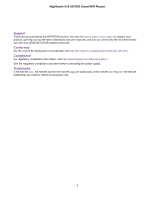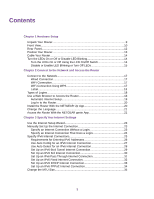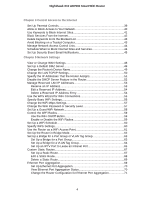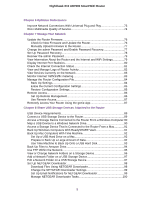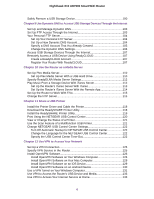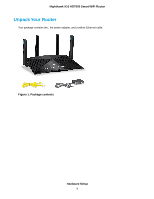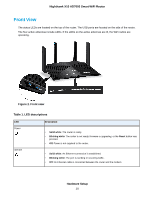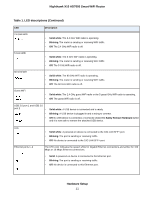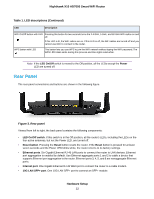Set Up VPN Client Internet Access in the Router
.........................................
133
Block VPN Client Internet Access in the Router
............................................
134
Use a VPN Tunnel to Access Your Internet Service at Home
........................
135
Chapter 13 Customize Internet Traffic Rules for Ports
Port Forwarding to a Local Server
.....................................................................
137
Set Up Port Forwarding to a Local Server
.....................................................
137
Add a Custom Port Forwarding Service
........................................................
138
Edit a Port Forwarding Service
......................................................................
138
Delete a Port Forwarding Entry
.....................................................................
139
Application Example: Make a Local Web Server Public
................................
139
How the Router Implements the Port Forwarding Rule
.................................
140
Port Triggering
....................................................................................................
140
Add a Port Triggering Service
........................................................................
141
Enable Port Triggering
...................................................................................
142
Application Example: Port Triggering for Internet Relay Chat port triggering.142
Chapter 14 Troubleshooting
Quick Tips
..........................................................................................................
145
Sequence to Restart Your Network
...............................................................
145
Check Ethernet Cable Connections
..............................................................
145
WiFi Settings
.................................................................................................
145
Network Settings
...........................................................................................
145
Troubleshoot With the LEDs
...............................................................................
145
Standard LED Behavior When the Router Is Powered On
............................
146
Power LED Is Off or Blinking
.........................................................................
146
LEDs Never Turn Off
.....................................................................................
146
Internet or Ethernet Port LEDs Are Off
.........................................................
146
WiFi LED Is Off
..............................................................................................
147
You Cannot Log In to the Router
........................................................................
147
You Cannot Access the Internet
.........................................................................
147
Troubleshoot Internet Browsing
.........................................................................
149
Changes Are Not Saved
....................................................................................
149
Troubleshoot WiFi Connectivity
..........................................................................
149
Troubleshoot Your Network Using the Ping Utility
..............................................
150
Test the LAN Path to Your Router
..................................................................
150
Test the Path From Your Computer to a Remote Device
...............................
151
Chapter 15 Supplemental Information
Factory Settings
.................................................................................................
153
Technical Specifications
.....................................................................................
154
7
Nighthawk X10 AD7000 Smart WiFi Router