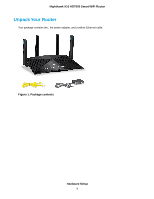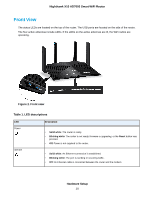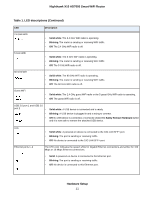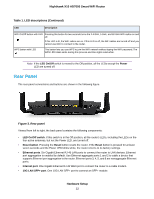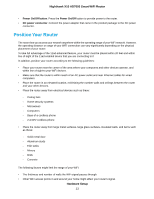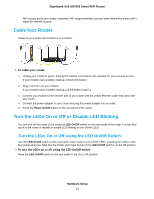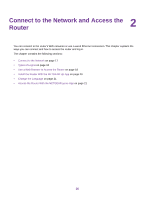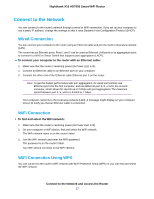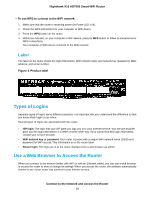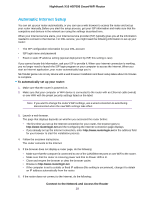Netgear R8900 User Manual - Page 14
Cable Your Router, Turn the LEDs On or Off or Disable LED Blinking
 |
View all Netgear R8900 manuals
Add to My Manuals
Save this manual to your list of manuals |
Page 14 highlights
Nighthawk X10 AD7000 Smart WiFi Router WiFi access points are routers, repeaters, WiFi range extenders, and any other device that emits a WiFi signal for network access. Cable Your Router Power on your router and connect it to a modem. To cable your router: 1. Unplug your modem's power, leaving the modem connected to the wall jack for your Internet service. If your modem uses a battery backup, remove the battery. 2. Plug in and turn on your modem. If your modem uses a battery backup, put the battery back in. 3. Connect your modem to the Internet port of your router with the yellow Ethernet cable that came with your router. 4. Connect the power adapter to your router and plug the power adapter into an outlet. 5. Press the Power On/Off button on the rear panel of the router. Turn the LEDs On or Off or Disable LED Blinking You can turn off the router LEDs using the LED On/Off switch on the rear panel of the router. You can also log in to the router to disable or enable LED blinking or turn off the LEDs. Turn the LEDs On or Off Using the LED On/Off Switch Use the LED On/Off switch on the rear panel of the router to turn off the LEDs, including the LEDs on the four active antennas. Note that the Power LED stays lit even if the LED On/Off switch is in the Off position. To turn the LEDs on or off using the LED On/Off switch: Move the LED On/Off switch on the rear panel to the On or Off position. Hardware Setup 14