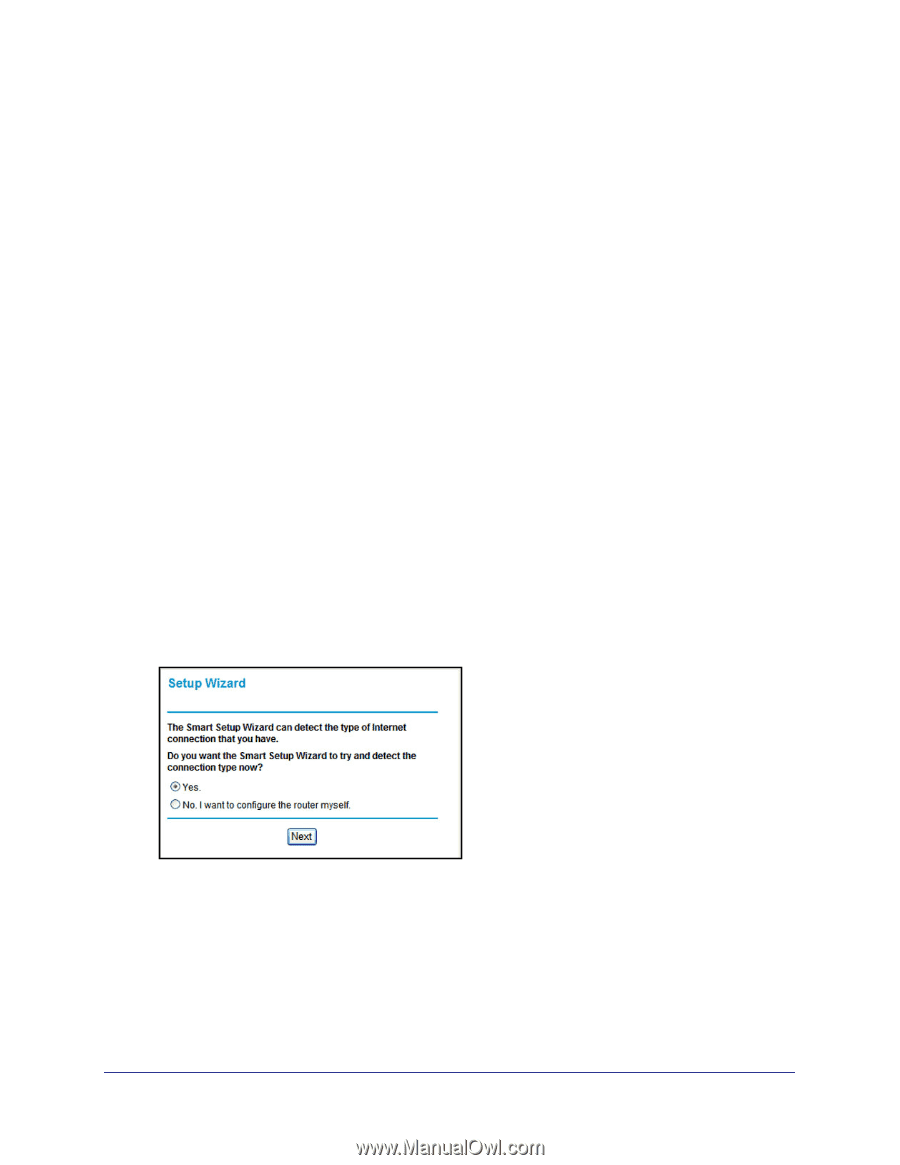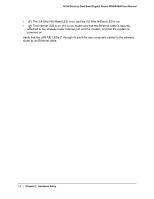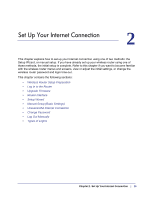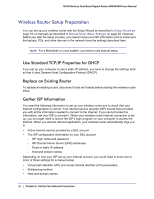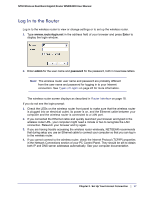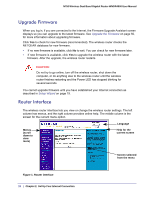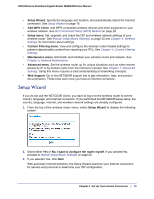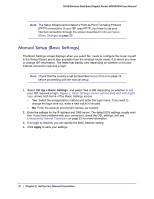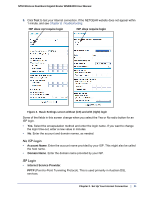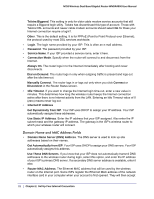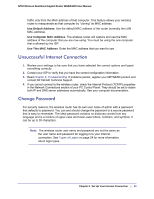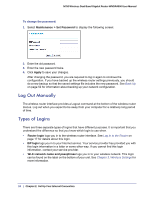Netgear WNDR4000 User Manual - Page 19
Setup Wizard, Add WPS Client, Setup menu, Content Filtering menu, Maintenance menu, Advanced menu - dos protection
 |
UPC - 606449077629
View all Netgear WNDR4000 manuals
Add to My Manuals
Save this manual to your list of manuals |
Page 19 highlights
N750 Wireless Dual Band Gigabit Router WNDR4000 User Manual • Setup Wizard. Specify the language and location, and automatically detect the Internet connection. See Setup Wizard on page 19. • Add WPS Client. Add WPS-compatible wireless devices and other equipment to your wireless network. See Wi-Fi Protected Setup (WPS) Method on page 28. • Setup menu. Set, upgrade, and check the ISP and wireless network settings of your wireless router. See Manual Setup (Basic Settings) on page 20 and Chapter 3, Wireless Settings for information about settings. • Content Filtering menu. View and configure the wireless router firewall settings to prevent objectionable content from reaching your PCs. See Chapter 4, Content Filtering Settings. • Maintenance menu. Administer and maintain your wireless router and network. See Chapter 5, Network Maintenance. • Advanced menu. Set the wireless router up for unique situations such as when remote access by IP or by domain name from the Internet is needed. See Chapter 7, Advanced Settings. Using this menu requires a solid understanding of networking concepts. • Web Support. Go to the NETGEAR support site to get information, help, and product documentation. These links work once you have an Internet connection. Setup Wizard If you do not use the NETGEAR Genie, you have to log in to the wireless router to set the country, language, and Internet connection. If you performed the NETGEAR Genie setup, the country, language, Internet, and wireless network settings are already configured. 1. From the top of the wireless router menu, select Setup Wizard to display the following screen: 2. Select either Yes or No, I want to configure the router myself. If you selected No, proceed to Manual Setup (Basic Settings) on page 20. 3. If you selected Yes, click Next. With automatic Internet detection, the Setup Wizard searches your Internet connection for servers and protocols to determine your ISP configuration. Chapter 2. Set Up Your Internet Connection | 19