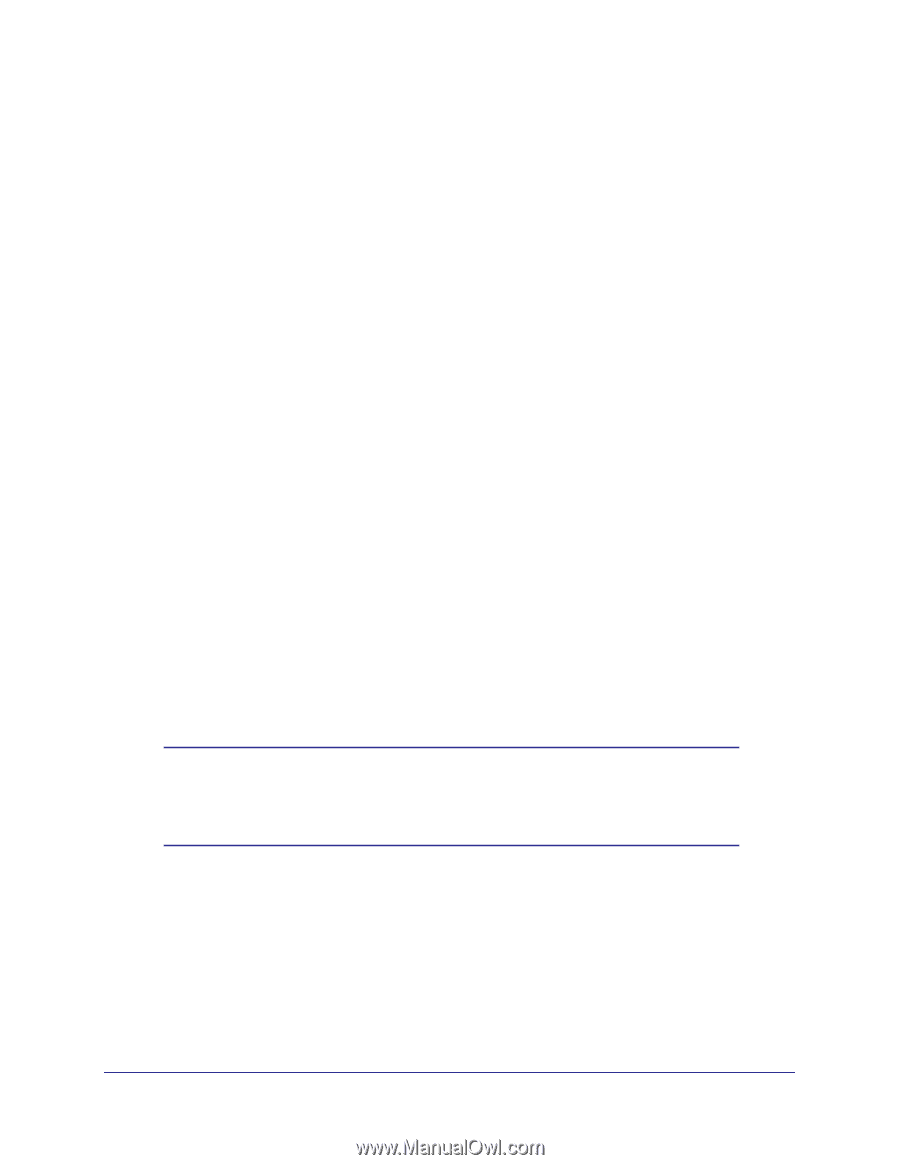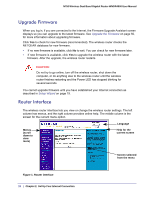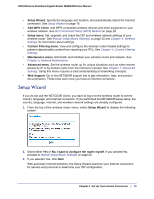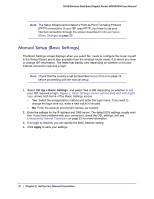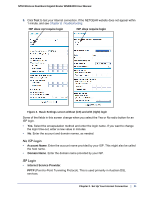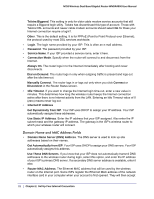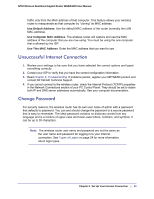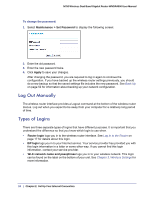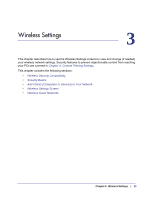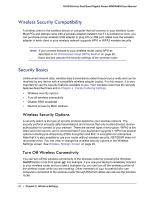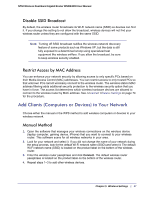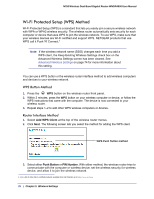Netgear WNDR4000 User Manual - Page 23
Unsuccessful Internet Connection, Change Password, Use Default Address, Use Computer MAC Address - review
 |
UPC - 606449077629
View all Netgear WNDR4000 manuals
Add to My Manuals
Save this manual to your list of manuals |
Page 23 highlights
N750 Wireless Dual Band Gigabit Router WNDR4000 User Manual traffic only from the MAC address of that computer. This feature allows your wireless router to masquerade as that computer by "cloning" its MAC address. Use Default Address. Use the default MAC address of the router (normally the LAN MAC address). Use Computer MAC Address. The wireless router will capture and use the MAC address of the computer that you are now using. You must be using the one computer that is allowed by the ISP. Use This MAC Address. Enter the MAC address that you want to use. Unsuccessful Internet Connection 1. Review your settings to be sure that you have selected the correct options and typed everything correctly. 2. Contact your ISP to verify that you have the correct configuration information. 3. Read Chapter 8, Troubleshooting. If problems persist, register your NETGEAR product and contact NETGEAR Technical Support. 4. If you cannot connect to the wireless router, check the Internet Protocol (TCP/IP) properties in the Network Connections section of your PC Control Panel. They should be set to obtain both IP and DNS server addresses automatically. See your computer documentation. Change Password For security reasons, the wireless router has its own user name of admin with a password that defaults to password. You can and should change the password to a secure password that is easy to remember. The ideal password contains no dictionary words from any language and is a mixture of upper-case and lower-case letters, numbers, and symbols. It can be up to 30 characters. Note: The wireless router user name and password are not the same as the user name and password for logging in to your Internet connection. See Types of Logins on page 24 for more information about login types. Chapter 2. Set Up Your Internet Connection | 23