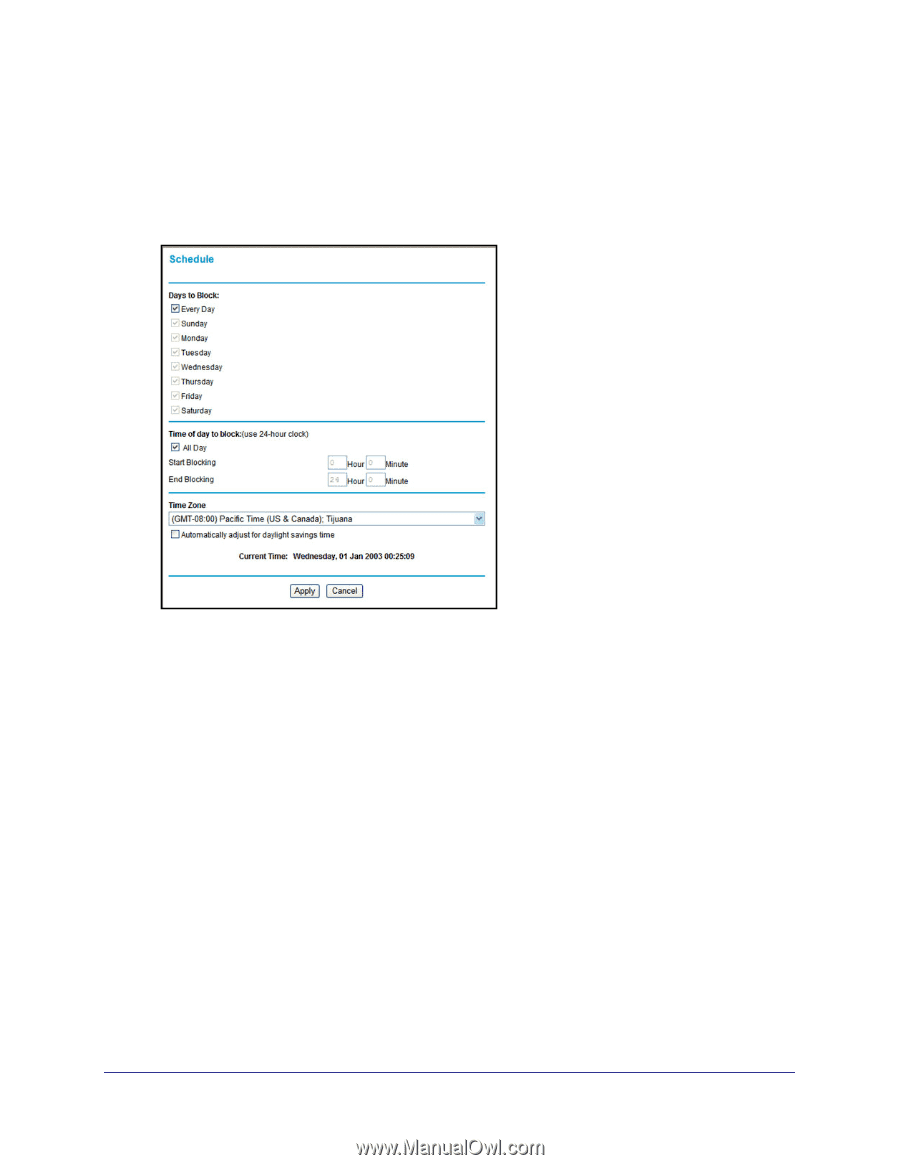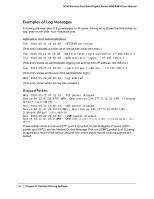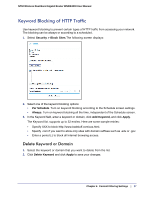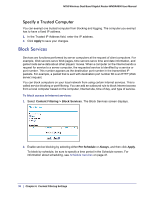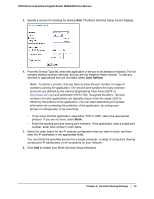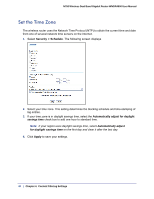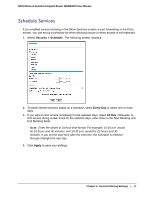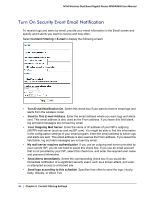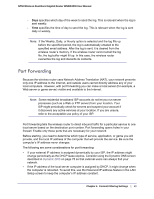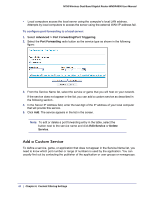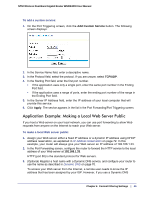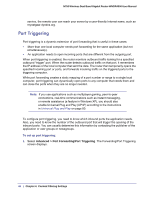Netgear WNDR4000 User Manual - Page 41
Schedule Services, Security > Schedule, Every Day, All Day, Apply - port forward
 |
UPC - 606449077629
View all Netgear WNDR4000 manuals
Add to My Manuals
Save this manual to your list of manuals |
Page 41 highlights
N750 Wireless Dual Band Gigabit Router WNDR4000 User Manual Schedule Services If you enabled service blocking in the Block Services screen or port forwarding in the Ports screen, you can set up a schedule for when blocking occurs or when access is not restricted. 1. Select Security > Schedule. The following screen displays: 2. To block Internet services based on a schedule, select Every Day or select one or more days. 3. If you want to limit access completely for the selected days, select All Day. Otherwise, to limit access during certain times for the selected days, enter times in the Start Blocking and End Blocking fields. Note: Enter the values in 24-hour time format. For example, 10:30 a.m. would be 10 hours and 30 minutes, and 10:30 p.m. would be 22 hours and 30 minutes. If you set the start time after the end time, the schedule is effective through midnight the next day. 4. Click Apply to save your settings. Chapter 4. Content Filtering Settings | 41