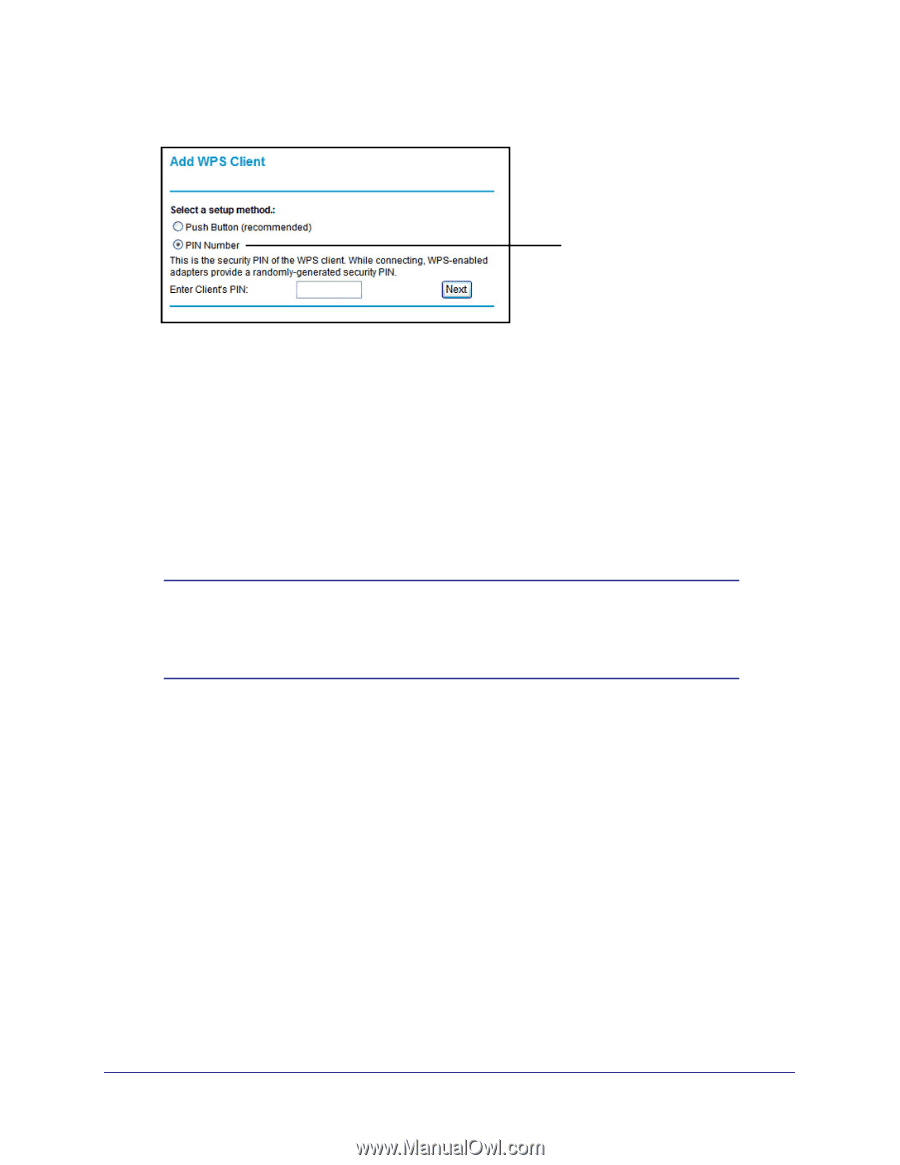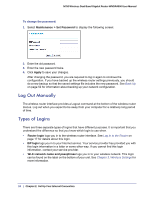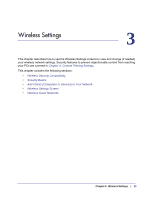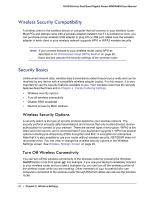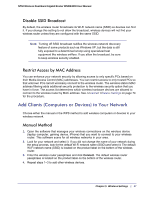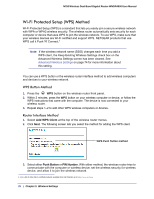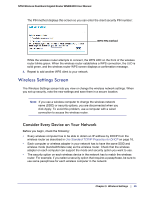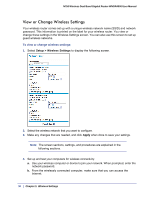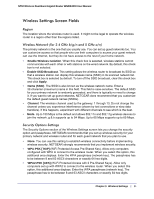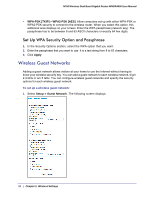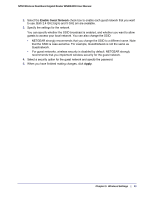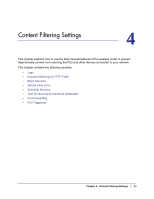Netgear WNDR4000 User Manual - Page 29
Wireless Settings Screen, Consider Every Device on Your Network - problems
 |
UPC - 606449077629
View all Netgear WNDR4000 manuals
Add to My Manuals
Save this manual to your list of manuals |
Page 29 highlights
N750 Wireless Dual Band Gigabit Router WNDR4000 User Manual The PIN method displays this screen so you can enter the client security PIN number: WPS PIN method While the wireless router attempts to connect, the WPS LED on the front of the wireless router blinks green. When the wireless router establishes a WPS connection, the LED is solid green, and the wireless router WPS screen displays a confirmation message. 4. Repeat to add another WPS client to your network. Wireless Settings Screen The Wireless Settings screen lets you view or change the wireless network settings. When you set up security, note the new settings and save them in a secure location. Note: If you use a wireless computer to change the wireless network name (SSID) or security options, you are disconnected when you click Apply. To avoid this problem, use a computer with a wired connection to access the wireless router. Consider Every Device on Your Network Before you begin, check the following: • Every wireless computer has to be able to obtain an IP address by DHCP from the wireless router as described in Use Standard TCP/IP Properties for DHCP on page 16. • Each computer or wireless adapter in your network has to have the same SSID and wireless mode (bandwidth/data rate) as the wireless router. Check that the wireless adapter on each computer can support the mode and security option you want to use. • The security option on each wireless device in the network has to match the wireless router. For example, if you select a security option that requires a passphrase, be sure to use same passphrase for each wireless computer in the network. Chapter 3. Wireless Settings | 29