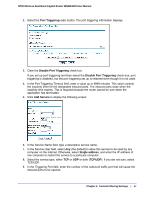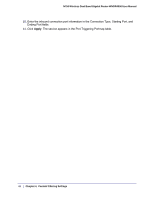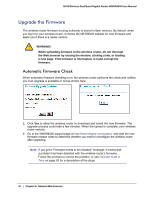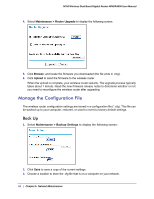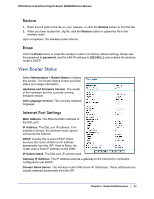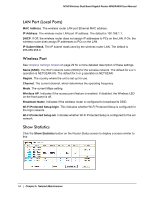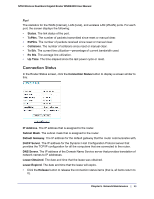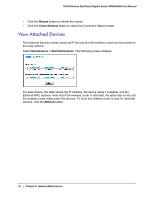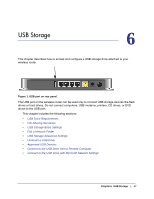Netgear WNDR4000 User Manual - Page 52
Manage the Configuration File, Back Up - firmware download
 |
UPC - 606449077629
View all Netgear WNDR4000 manuals
Add to My Manuals
Save this manual to your list of manuals |
Page 52 highlights
N750 Wireless Dual Band Gigabit Router WNDR4000 User Manual 4. Select Maintenance > Router Upgrade to display the following screen: 5. Click Browse, and locate the firmware you downloaded (the file ends in .img). 6. Click Upload to send the firmware to the wireless router. When the upload is complete, your wireless router restarts. The upgrade process typically takes about 1 minute. Read the new firmware release notes to determine whether or not you need to reconfigure the wireless router after upgrading. Manage the Configuration File The wireless router configuration settings are stored in a configuration file (*.cfg). This file can be backed up to your computer, restored, or used to revert to factory default settings. Back Up 1. Select Maintenance > Backup Settings to display the following screen: 2. Click Save to save a copy of the current settings. 3. Choose a location to store the .cfg file that is on a computer on your network. 52 | Chapter 5. Network Maintenance