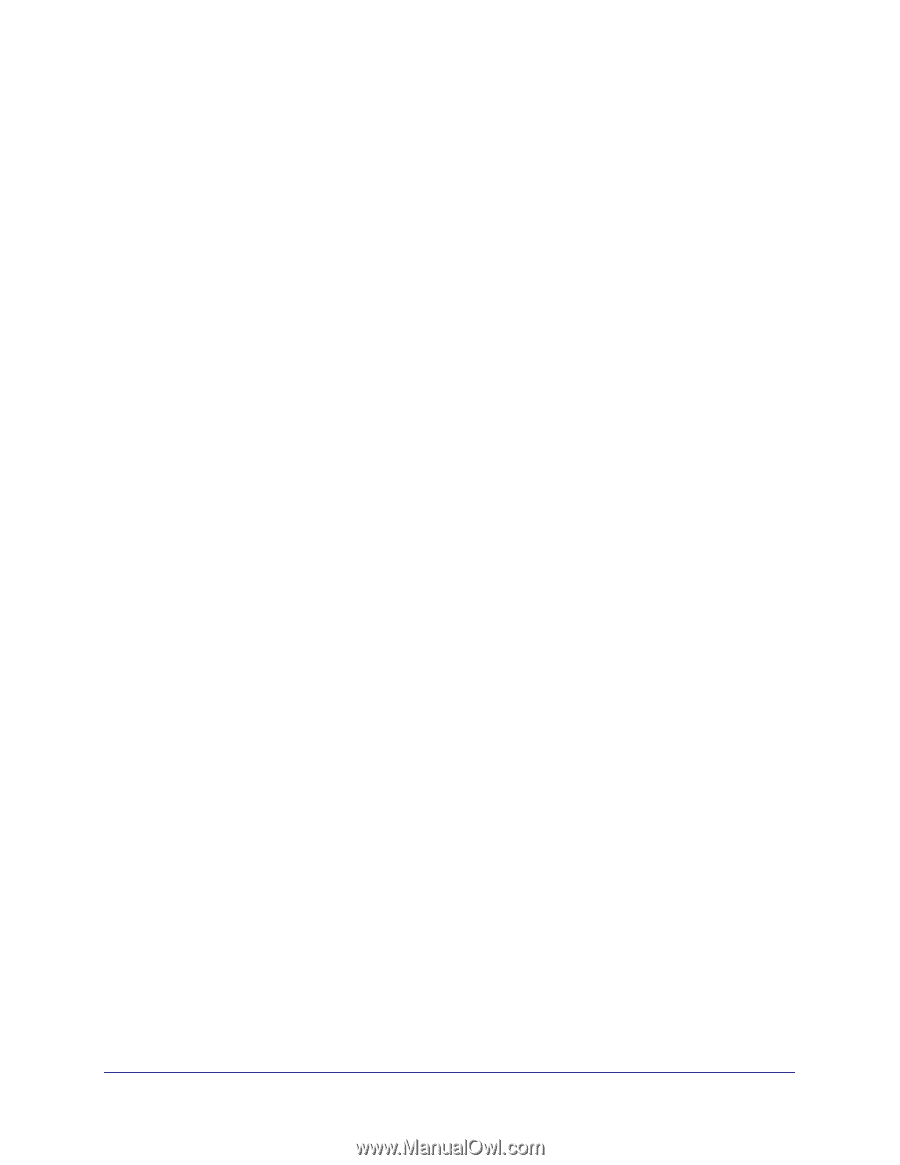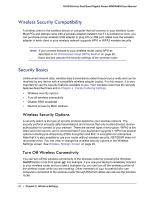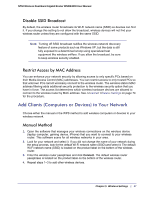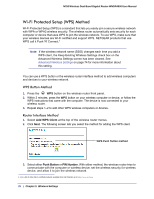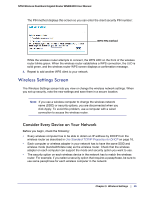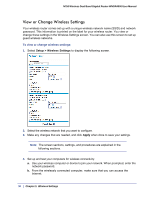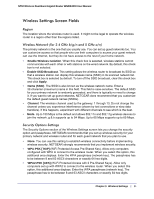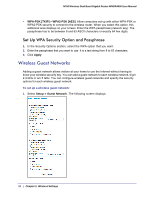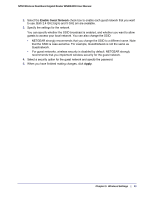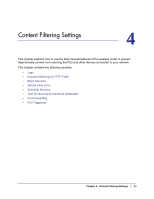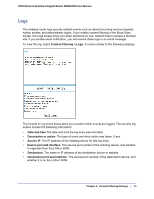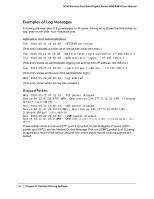Netgear WNDR4000 User Manual - Page 31
Wireless Settings Screen Fields, Region, Wireless Network for 2.4 GHz b/g/n and 5 GHz a/n - slow
 |
UPC - 606449077629
View all Netgear WNDR4000 manuals
Add to My Manuals
Save this manual to your list of manuals |
Page 31 highlights
N750 Wireless Dual Band Gigabit Router WNDR4000 User Manual Wireless Settings Screen Fields Region The location where the wireless router is used. It might not be legal to operate the wireless router in a region other than the regions listed. Wireless Network (for 2.4 GHz b/g/n and 5 GHz a/n) The primary network is the one that you usually use. You can set up guest networks too. You can customize access so that people who use their computers to access your guest network can use the Internet, but they do not have access to the rest of your home network. • Enable Wireless Isolation. When this check box is selected, wireless stations cannot communicate with each other or with stations on the wired network. By default, this check box is not selected. • Enable SSID Broadcast. This setting allows the wireless router to broadcast its SSID so that a wireless station can display this wireless name (SSID) in its scanned network list. This check box is selected by default. To turn off the SSID broadcast, clear this check box and click Apply. • Name (SSID). The SSID is also known as the wireless network name. Enter a 32-character (maximum) name in this field. This field is case-sensitive. The default SSID for your primary network is randomly generated, and there is typically no need to change it. If you want to set up guest networks, NETGEAR does recommend that you customize the default guest network names (SSIDs). • Channel. The wireless channel used by the gateway: 1 through 13. Do not change the channel unless you experience interference (shown by lost connections or slow data transfers). If this happens, experiment with different channels to see which is the best. • Mode. Up to 150 Mbps is the default and allows 802.11n and 802.11g wireless devices to join the network. g & b supports up to 54 Mbps. Up to 65 Mbps supports up to 65 Mbps. Security Options Settings The Security Options section of the Wireless Settings screen lets you change the security option and passphrase. NETGEAR recommends that you set up wireless security for your primary network and wireless router and for each guest network that you plan to use. • None. You can use this setting to establish wireless connectivity before implementing wireless security. NETGEAR strongly recommends that you implement wireless security. • WPA-PSK [TKIP] (WiFi Protected Access Pre-Shared Key). Allow only computers configured with WPA to connect to the wireless router. When you select this option, this additional area displays. Enter the WPA passphrase (network key). The passphrase has to be between 8 and 63 ASCII characters or exactly 64 hex digits. • WPA2-PSK [AES] (Wi-Fi Protected Access with 2 Pre-Shared Keys). Allow only computers set up with WPA2 to connect to the wireless router. When you select this option, this additional area displays. Enter the WPA passphrase (network key). The passphrase has to be between 8 and 63 ASCII characters or exactly 64 hex digits. Chapter 3. Wireless Settings | 31