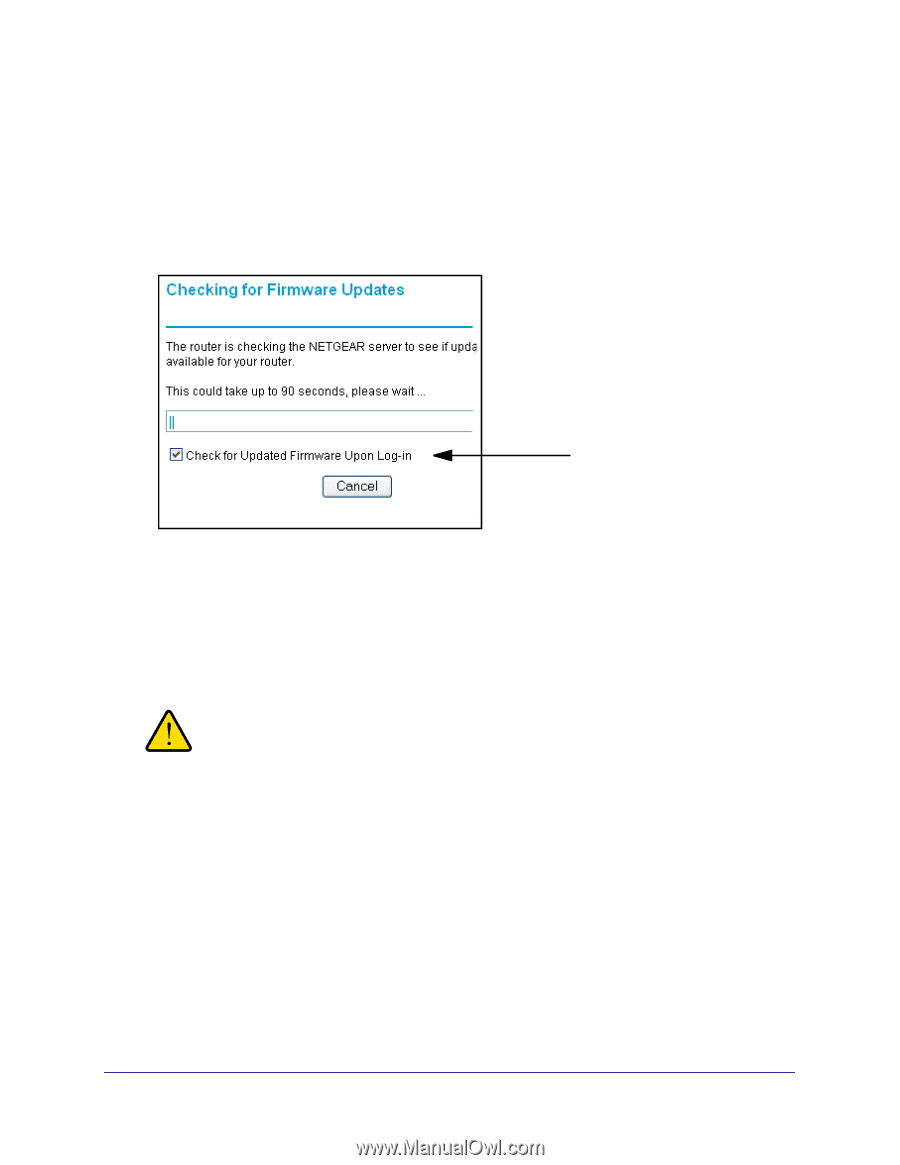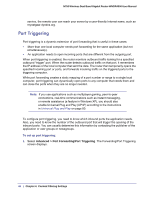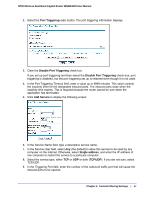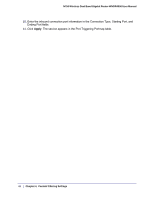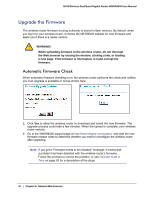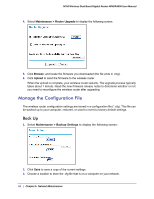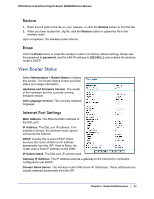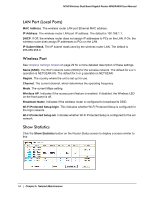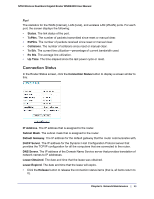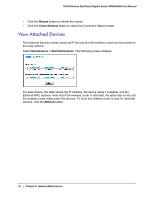Netgear WNDR4000 User Manual - Page 51
Stop the Automatic Firmware Check, Manually Check for Firmware Upgrades - firmware update
 |
UPC - 606449077629
View all Netgear WNDR4000 manuals
Add to My Manuals
Save this manual to your list of manuals |
Page 51 highlights
N750 Wireless Dual Band Gigabit Router WNDR4000 User Manual Stop the Automatic Firmware Check You can turn the automatic firmware checking off and check for firmware updates manually if you prefer. See the following section, Manually Check for Firmware Upgrades . To turn off the automatic firmware check at login: 1. Select Maintenance > Router Upgrade. The following screen displays: 2. Clear the Check for Updated Firmware Upon Log-in check box. Manually Check for Firmware Upgrades You can use the Router Upgrade screen to manually check the NETGEAR website for newer versions of firmware for your product. WARNING! When uploading firmware to the wireless router, do not interrupt the Web browser by closing the window, clicking a link, or loading a new page. If the browser is interrupted, it could corrupt the firmware. 1. Select Maintenance > Router Status and make a note of the wireless router firmware version number. 2. Go to the WNDR4000 support page on the NETGEAR website at http://www.netgear.com/support. 3. If the firmware version on the NETGEAR website is newer than the firmware on your wireless router, download the file to your computer. Chapter 5. Network Maintenance | 51