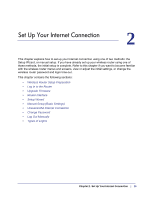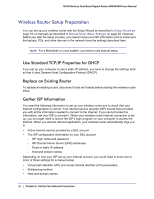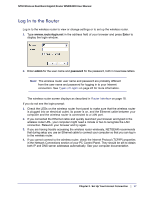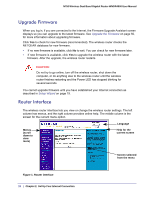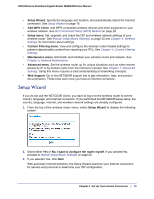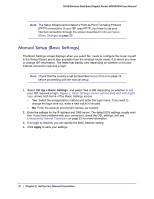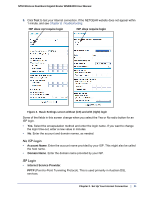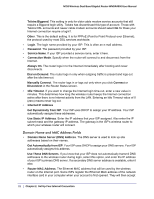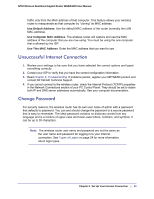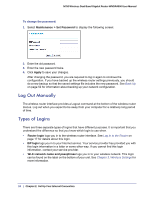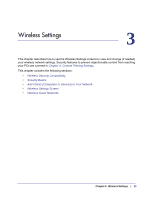Netgear WNDR4000 User Manual - Page 20
Manual Setup (Basic Settings), Set Up > Basic Settings, Apply - default login
 |
UPC - 606449077629
View all Netgear WNDR4000 manuals
Add to My Manuals
Save this manual to your list of manuals |
Page 20 highlights
N750 Wireless Dual Band Gigabit Router WNDR4000 User Manual Note: The Setup Wizard cannot detect a Point-to-Point Tunneling Protocol (PPTP) connection. If your ISP uses PPTP, you have to set your Internet connection through the screen described in Manual Setup (Basic Settings) on page 20. Manual Setup (Basic Settings) The Basic Settings screen displays when you select No. I want to configure the router myself in the Setup Wizard and is also available from the wireless router menu. It is where you view or change ISP information. The fields that display vary depending on whether or not your Internet connection requires a login. Note: Check that the country is set as described Setup Wizard on page 19 before proceeding with the manual setup. 1. Select Set Up > Basic Settings, and select Yes or No depending on whether or not your ISP requires a login. Figure 2, Basic Settings screen without (left) and with (right) login shows both forms of the Basic Settings screen. • Yes. Select the encapsulation method and enter the login name. If you want to change the login time-out, enter a new value in minutes. • No. Enter the account and domain names, as needed. 2. Enter the settings for the IP address and DNS server. The default DSL settings usually work fine. If you have problems with your connection, check the DSL settings, and see Unsuccessful Internet Connection on page 23 for more information. 3. If no login is required, you can specify the MAC Address setting. 4. Click Apply to save your settings. 20 | Chapter 2. Set Up Your Internet Connection