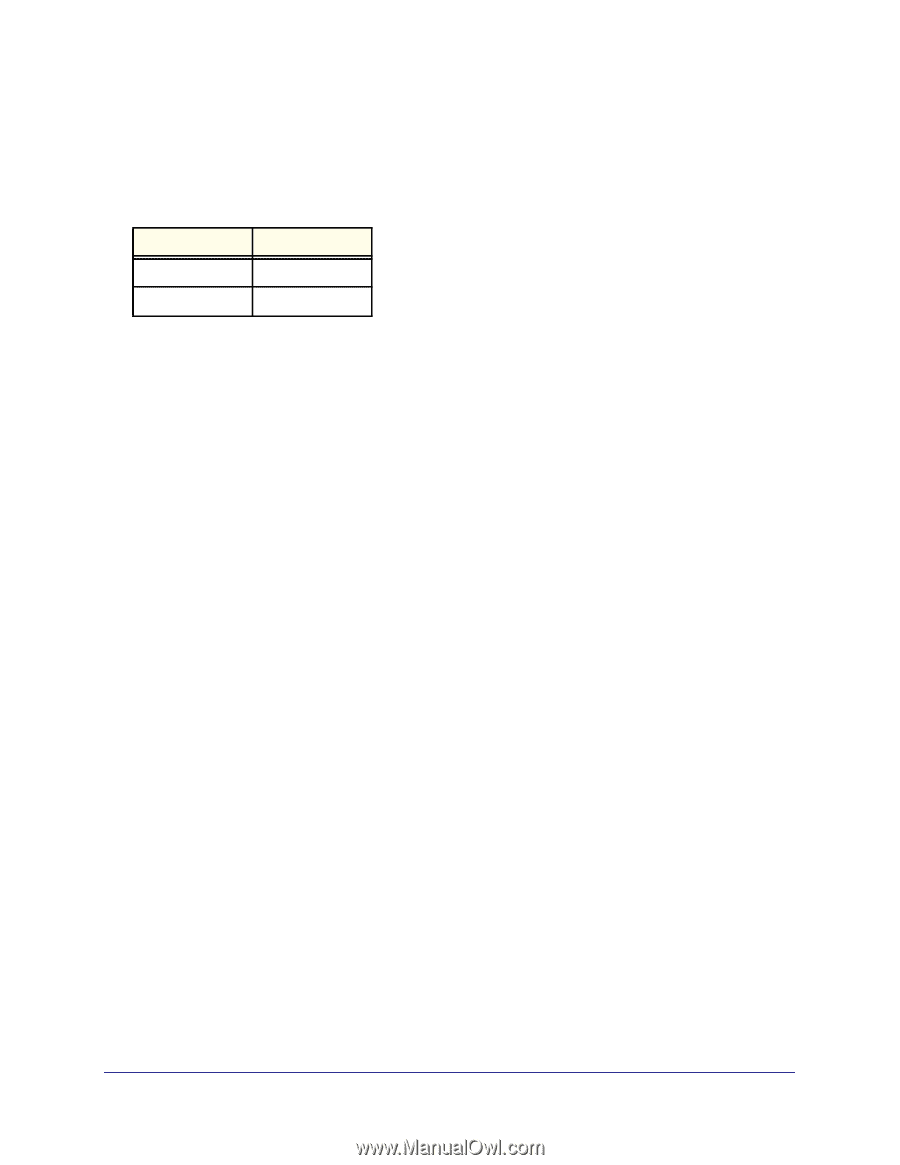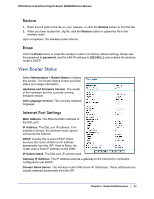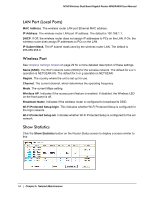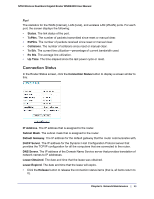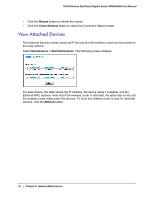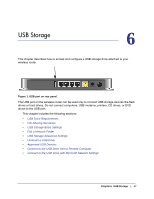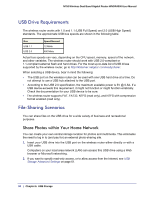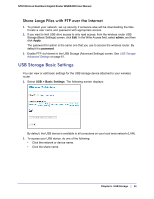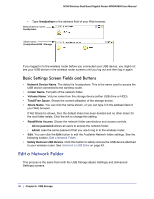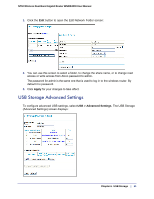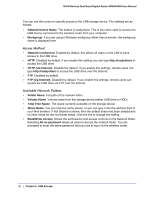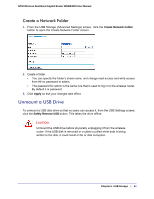Netgear WNDR4000 User Manual - Page 58
USB Drive Requirements, File-Sharing Scenarios, Share Photos within Your Home Network - n750 usb dual band
 |
UPC - 606449077629
View all Netgear WNDR4000 manuals
Add to My Manuals
Save this manual to your list of manuals |
Page 58 highlights
N750 Wireless Dual Band Gigabit Router WNDR4000 User Manual USB Drive Requirements The wireless router works with 1.0 and 1.1 (USB Full Speed) and 2.0 (USB High Speed) standards. The approximate USB bus speeds are shown in the following table. Bus USB 1.1 USB 2.0 Speed/Second 12 Mbits 480 Mbits Actual bus speeds can vary, depending on the CPU speed, memory, speed of the network, and other variables. The wireless router should work with USB 2.0-compliant or 1.1-compliant external flash and hard drives. For the most up-to-date list of USB drives supported by the wireless router, go to http://kbserver.netgear.com/readyshare/. When selecting a USB device, bear in mind the following: • The USB port on the wireless router can be used with one USB hard drive at a time. Do not attempt to use a USB hub attached to the USB port. • According to the USB 2.0 specification, the maximum available power is 5V @ 0.5A. If a USB device exceeds this requirement, it might not function or might function erratically. Check the documentation for your USB device to be sure. • The wireless router supports FAT, FAT32, NTFS (read only), and NTFS with compression format enabled (read only). File-Sharing Scenarios You can share files on the USB drive for a wide variety of business and recreational purposes. Share Photos within Your Home Network You can create your own central storage location for photos and multimedia. This eliminates the need to log in to (and pay for) an external photo-sharing site. 1. Insert your USB drive into the USB port on the wireless router either directly or with a USB cable. Computers on your local area network (LAN) can access this USB drive using a Web browser or Microsoft networking. 2. If you want to specify read-only access, or to allow access from the Internet, see USB Storage Advanced Settings on page 61. 58 | Chapter 6. USB Storage