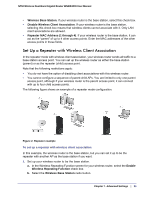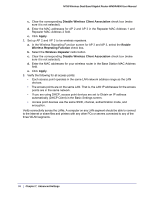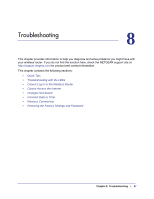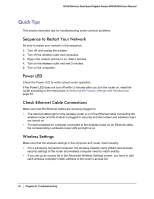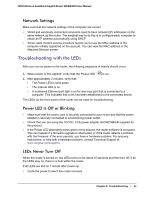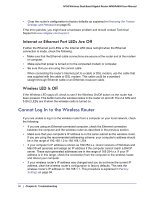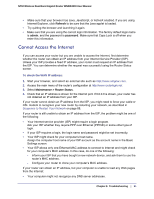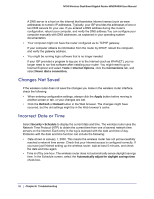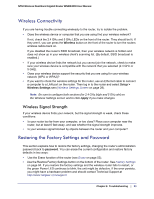Netgear WNDR4000 User Manual - Page 90
Internet or Ethernet Port LEDs Are Off, Wireless LED Is Off, Cannot Log In to the Wireless Router
 |
UPC - 606449077629
View all Netgear WNDR4000 manuals
Add to My Manuals
Save this manual to your list of manuals |
Page 90 highlights
N750 Wireless Dual Band Gigabit Router WNDR4000 User Manual • Clear the router's configuration to factory defaults as explained in Restoring the Factory Settings and Password on page 93. If the error persists, you might have a hardware problem and should contact Technical Support at www.netgear.com/support. Internet or Ethernet Port LEDs Are Off If either the Ethernet port LEDs or the Internet LED does not light when the Ethernet connection is made, check the following: • Make sure that the Ethernet cable connections are secure at the router and at the modem or computer. • Make sure that power is turned on to the connected modem or computer. • Be sure that you are using the correct cable: When connecting the router's Internet port to a cable or DSL modem, use the cable that was supplied with the cable or DSL modem. This cable could be a standard straight-through Ethernet cable or an Ethernet crossover cable. Wireless LED Is Off If the Wireless LED stays off, check to see if the Wireless On/Off button on the router has been pressed. This button turns the wireless radios in the router on and off. The 2.4 GHz and 5 GHz LEDs are lit when the wireless radio is turned on. Cannot Log In to the Wireless Router If you are unable to log in to the wireless router from a computer on your local network, check the following: • If you are using an Ethernet-connected computer, check the Ethernet connection between the computer and the wireless router as described in the previous section. • Make sure that your computer's IP address is on the same subnet as the wireless router. If you are using the recommended addressing scheme, your computer's address should be in the range of 192.168.1.2 to 192.168.1.254. • If your computer's IP address is shown as 169.254.x.x, recent versions of Windows and MacOS will generate and assign an IP address if the computer cannot reach a DHCP server. These auto-generated addresses are in the range of 169.254.x.x. If your IP address is in this range, check the connection from the computer to the wireless router, and reboot your computer. • If your wireless router's IP address was changed and you do not know the current IP address, clear the wireless router's configuration to factory defaults. This sets the wireless router's IP address to 192.168.1.1. This procedure is explained in Factory Settings on page 94. 90 | Chapter 8. Troubleshooting